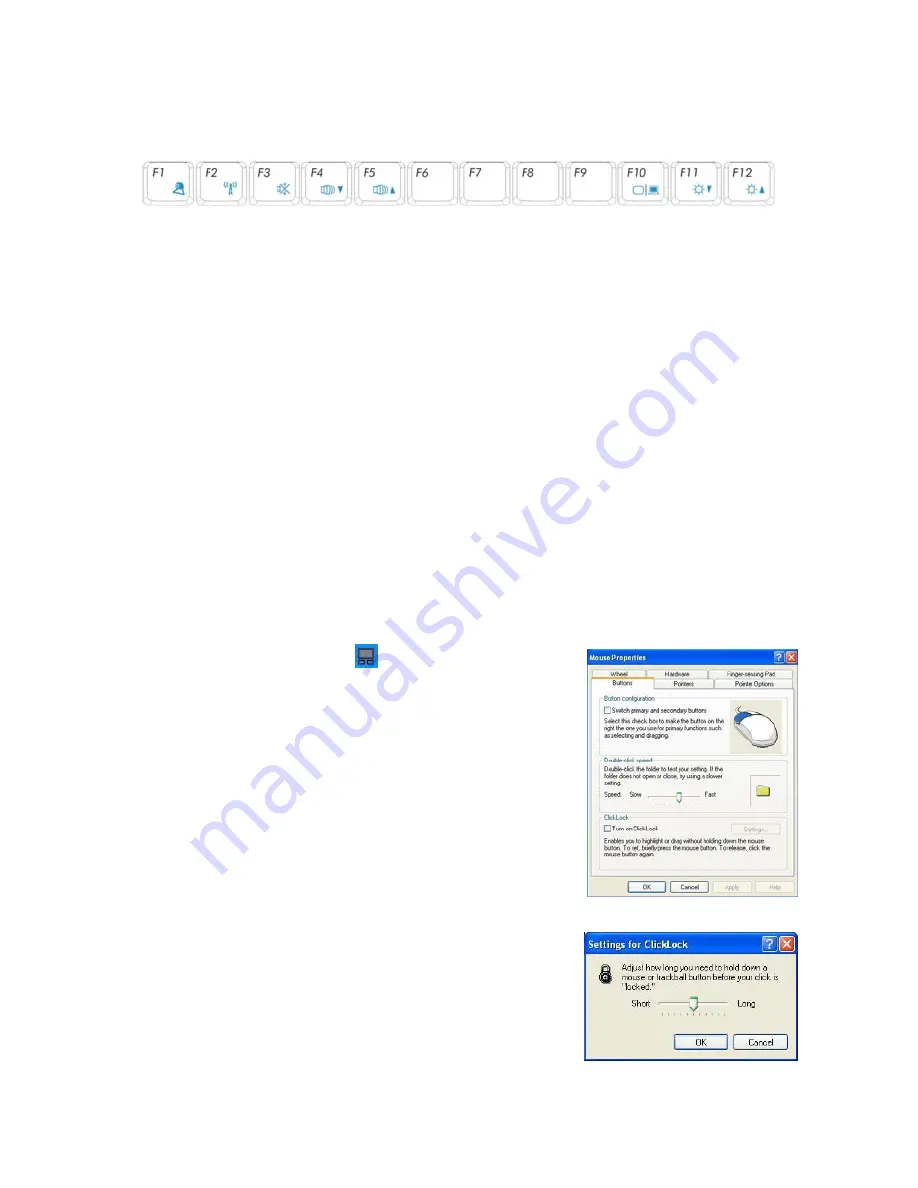
ViewSonic
VNB101
11
Function Keys
These function keys with the color word or icon sign means that their function only can be
activated when clicking the function key and the <Fn> key at the same time.
<Fn>+<F1>
:
Turn on or turn off the camera window.
<Fn>+<F2>
:
Turn on or turn off the WiFi.
<Fn>+<F3>
:
Turn on or turn off the mute.
<Fn>+<F4>
:
Turn down the volume.
<Fn>+<F5>
:
Turn up the volume.
<Fn>+<F10>
:
Shift between LCD Screen and external monitor.
<Fn>+<F11>
:
Decrease brightness of LCD Screen.
<Fn>+<F12>
:
Increase brightness of LCD Screen.
6-4 Touch Pad
(
Optional, Under Windows XP
)
The Notebook PC preinstall the software “Finger-sensing Pad”
,
which is a pointing device
used in electronic devices, when the cursor control is in demand. To move the cursor, the user
can just lightly slide on the surface of the smooth sense area.
Please refer to the following detailed operation:
ClickLock Function
Move the cursor to the icon
at the right-bottom
corner of the desktop and right click the mouse, then select
“Settings” to enter the menu “Mouse Properties” as shown
right:
On the menu, click to tick the panel in front of “Turn on
ClickLock” and then click “Setting” to enter the label “Setting
for ClickLock” that you can click to adjust the respond time to
lock as shown right.
Summary of Contents for VNB101
Page 55: ......






























