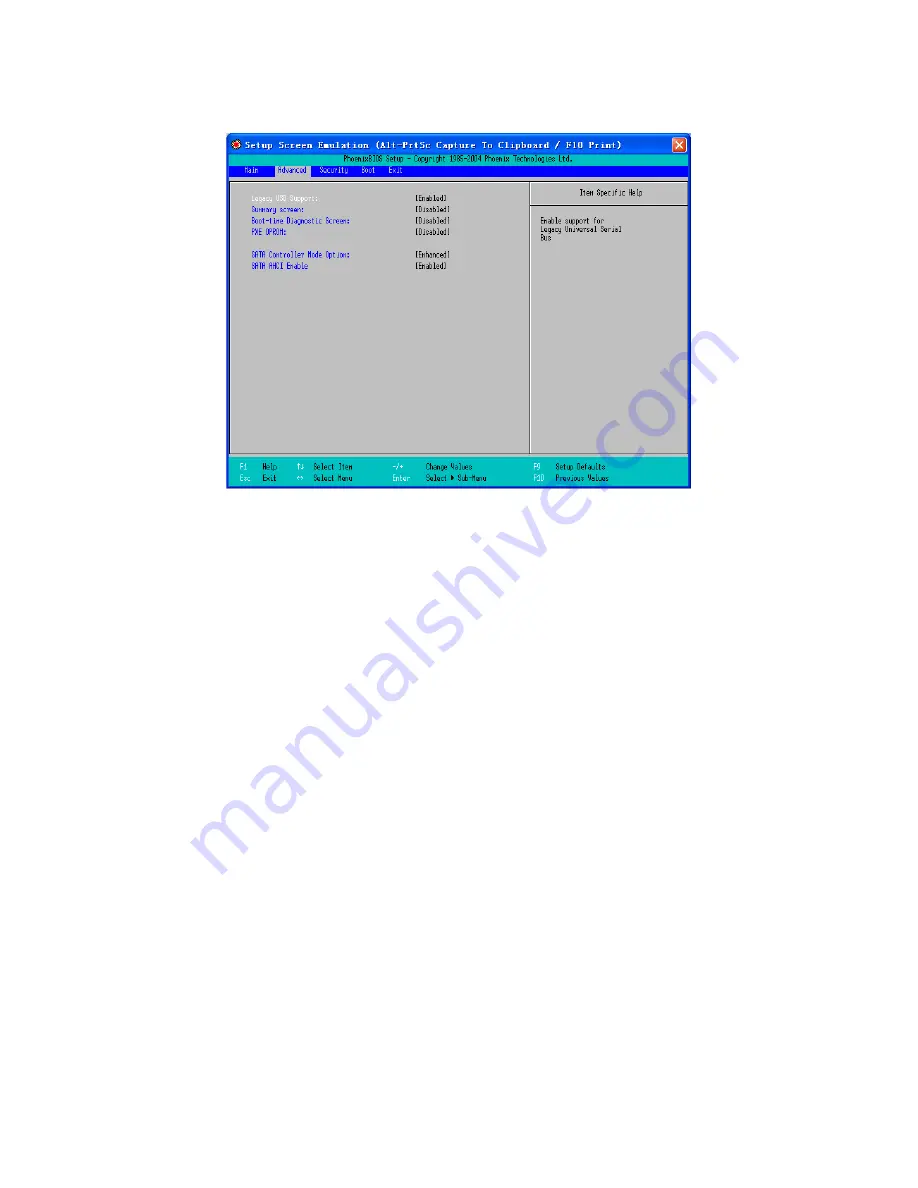
ViewSonic
VNB106
6
Advanced Menu:
you can make the followng settngs.
Legacy USB: set f a USB devce can be used under DOS.
Summary Screen: set if you would like to see system configuration
nformaton each tme you boot your VNB106.
Boot-tme Dagnostc Screen: choose between the mage wallpaper
mode and text nformaton mode durng the POST process.
PXE OPROM: Set up f your VNB106 can be booted from LAN.
Sata Controller Mode Opton: setup the workng mode of your HDD. If
you are usng Wndows XP, you need to have AHCI dsabled.
AHCI Enable: enables or dsables the Advanced Host Controller
Interface for SATA devces.
•
•
•
•
•
•
























