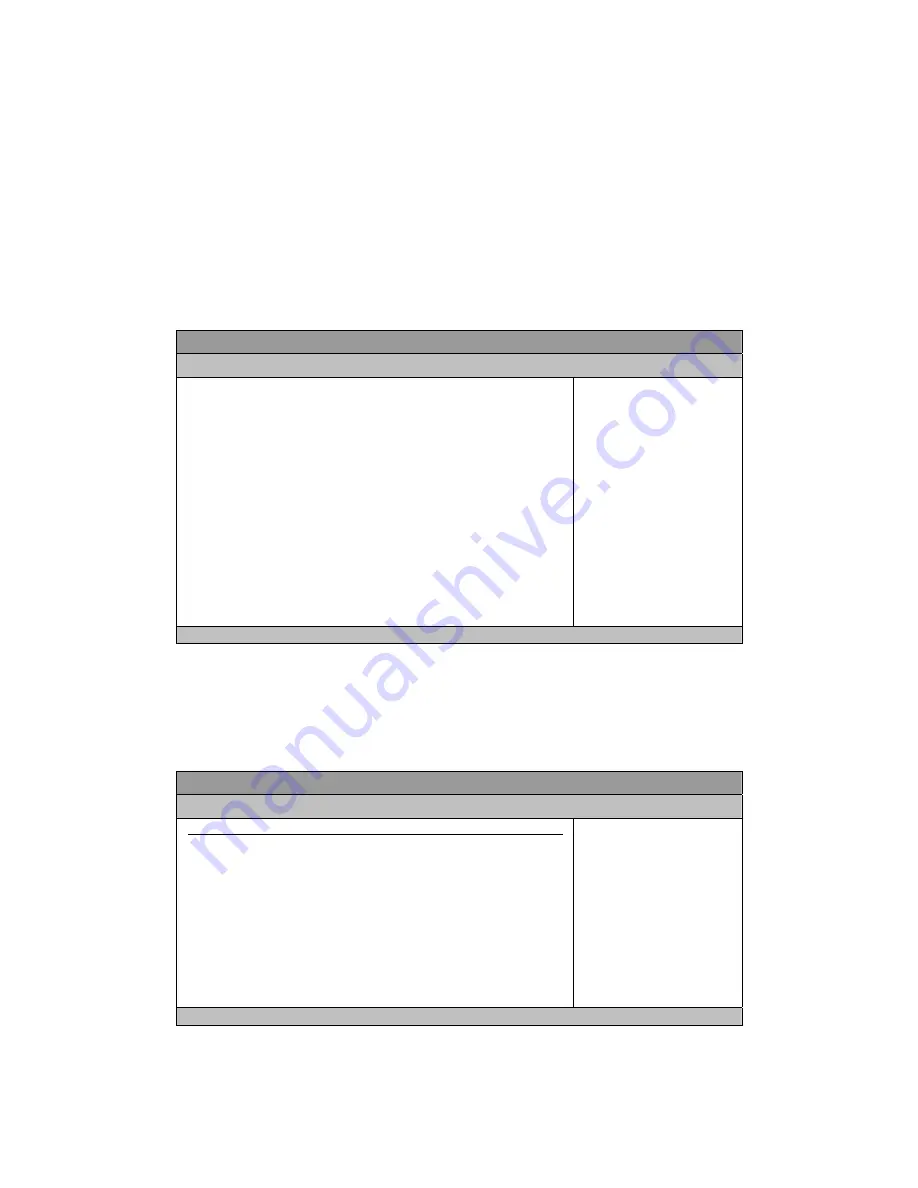
ViewSonic
VOT125
15
DMA Mode [Auto]
Options: Auto
S.M.A.R.T [Auto]
SMART stands for Smart Monitoring, Analysis, and Reporting Technology. It allows
AMIBIOS to use the SMART protocol to report server system information over a
network.
Options: Auto, Disabled, Enabled
Table 4 System Information
BIOS SETUP UTILITY
M a i n
A d v a n c e d B o o t C h i p s e t P o w e r S e c u r i t y E x i t
AMIBIOS
Version : 0.07
Build Date: :10/20/09
Processor
Genuine Intel® CPU SU2300 @ 1.20GHz
Speed :1200MHz
Physical Memory
Size :1024MB
Speed :800MHz
<> Select Screen
↑↓
Select Item
+- Change Field
Tab Select Field
F1 General Help
F10 Save and Exit
ESC Exit
V02.61 (C)Copyright 1985-2006, American Megatrends, Inc.
Advanced Menu
Table 5 Advanced Menu
BIOS SETUP UTILITY
M a i n
A d v a n c e d
B o o t C h i p s e t P o w e r S e c u r i t y E x i t
Advanced Settings
WARNING: Setting wrong value in below sections
may cause system to malfunction
> CPU Configuration
> OnBoard Peripherals Configuration
> Hardware Health Configuration
<> Select Screen
↑↓
Select Item
+- Change Field
Tab Select Field
F1 General Help
F10 Save and Exit
ESC Exit
V02.61 (C)Copyright 1985-2006, American Megatrends, Inc.
Press <Enter> to select a sub-menu for detailed options.
















































