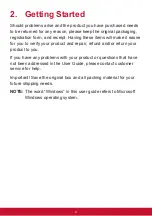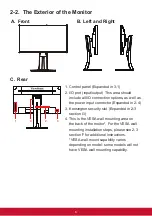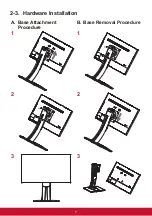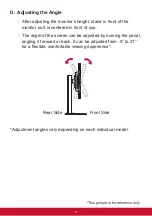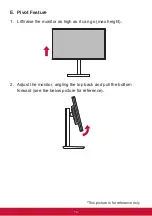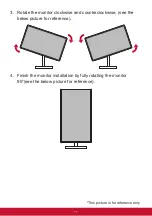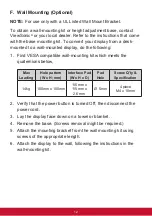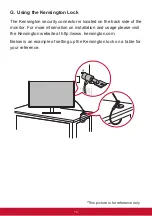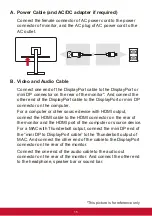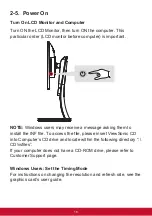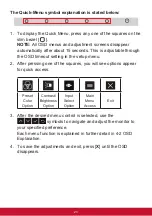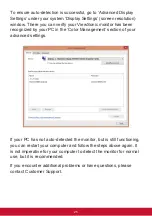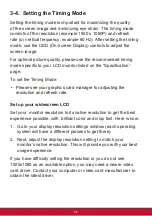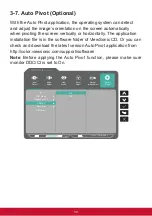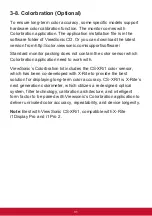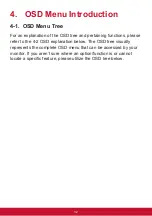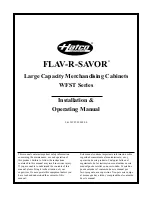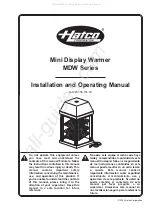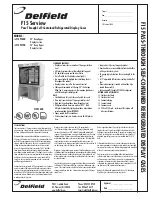18
2-5. Power On
Turn On LCD Monitor and Computer
Turn ON the LCD Monitor, then turn ON the computer. This
particular order (LCD monitor before computer) is important.
NOTE:
Windows users may receive a message asking them to
install the INF file. To access the file, please insert ViewSonic CD
into Computer’s CD drive and locate within the following directory “:\
CD\vsfiles”.
If your computer does not have a CD-ROM drive, please refer to
Customer Support page.
Windows Users: Set the Timing Mode
For instructions on changing the resolution and refresh rate, see the
graphics card’s user guide.