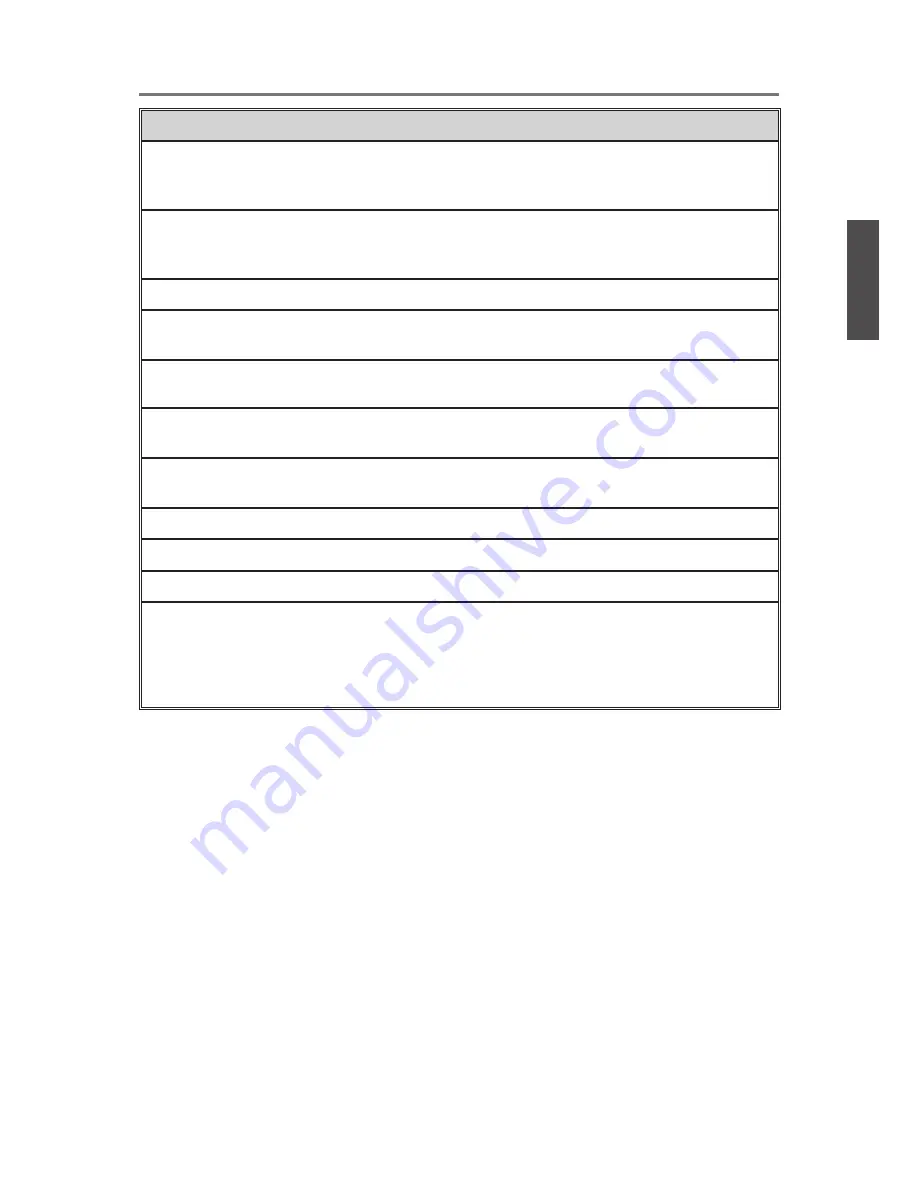
Contact ViewSonic service team at: http://www.ViewSonic.com or call our service team: United States 1-800-688-6688, Canada 1-866-463-4775
ViewSonic
6
Getting Started
Item
Description
3
VGA signal input
Connect a 15-pin D-sub RGB cable to the RGB output of
your computer and the other end to the RGB input on the
rear of the LCD TV.
4
PC Audio input
Connect the RGB (or DVI connection while using an
adapter cable) Audio Out on your computer to this Audio
input on the rear of the LCD TV.
6
SPDIF Out
Connect this jack to the SPDIF input of A/V device.
7
Connect this jack to the YPbPr output of A/V device.
11
TV Input Jack
Connect this jack to your Cable or VHF/UHF antenna.
12
HDMI Input Terminal 3
Connect this port to the HDMI/HDMI-DVI jack of the
compatible equipment.
13
Service
Service
S-Video input
Connect the S-Video cable from the compatible device to
this connector on the left panel of the LCD TV.
Composite Video
input
Connect this jack to the composite video output
connectors on your A/V equipment.
AV/ S-Video Audio
input (left/ right)
Connect the Audio in cable for AV/ S-Video from this jack
to the corresponding connectors on your A/V device.
Headphone Jack
headphones, you can listen to the sound from the TV on
headphones.
*If you connect the headphones, the TV speakers will be
muted.
ENGLISH
VT2300LED
YPbPr signal input
8
5
9
10
Connect to your headphones. By connecting the
Summary of Contents for VT2300LED
Page 34: ...ViewSonic ...















































