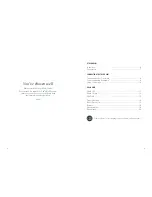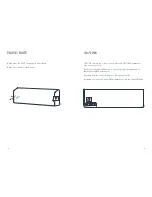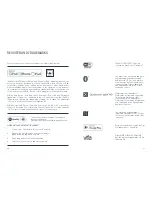12
13
PAUSE / MUTE
Briefl y press the Vifa
®
PLAY button to Pause/Mute.
Briefl y press again to Play/Unmute.
Vifa
®
LINK – allows you to interconnect different Vifa
®
HOME loudspeakers,
with one discreet click.
Briefl y press the Vifa
®
LINK button to link your Stockholm loudspeaker to
another Vifa
®
HOME loudspeaker.
Press and hold the Vifa
®
LINK button to discontinue the link.
For linking more than two Vifa
®
HOME loudspeakers, use the Vifa
®
HOME app.
Vifa
®
LINK