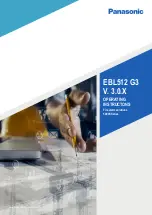Document: LT0439 Vigilant
MX1-Au
Operator Manual
Issue 1.73
23 October 2018
Page 3-5
Zone 001 Std Detection G1 | ENABLE
Office | PREV
| NEXT
Fault Disabled | MENU
Fig 3-4 – Viewing the Disables List
In the example here, zone 001 has a fault as well as being disabled, but
the Disabled condition means that this will not produce a Fault indication.
However, it will still appear in the list of items that can be viewed by
pressing the
FAULTS
key. Similarly disabled zones in alarm will indicate
the alarm status when the Disables key is pressed.
Disabling a zone is a convenient way of hiding the state of all the points
associated with that zone. However, the points themselves are not
disabled by disabling the zone and may still affect other zones or outputs
that they are mapped to.
Note that the disabled point or zone may have other conditions present
(fault, alarm, etc.), but that these indications are prevented from affecting
the system by the point or zone being disabled.
The disabled zones are listed first, in numerical order, followed by the
disabled points, also in numerical order.
To step through the Disables list, press the
NEXT
key or
NEXT
F3
soft
key.
To step to the previous item, press the
PREV
F2
soft key.
If there are no disabled items in the list, the dis
play shows “no disables
found” and then changes to the “Disable” menu. See page 3-6, “Disable
Menu Options
To enable a disabled item:
Press
DISABLES
to display the Disables list.
Step through the Disables list with
NEXT
F3
or
PREV
F2
to the
zone or point to be enabled.
Press
DISABLE
or
ENABLE
F1
and then
OK
to confirm the enabling.
If the disabled zone or point is in Alarm, enabling it may
cause the system to enter the Alarm state.
Enabling a
Disabled
Item