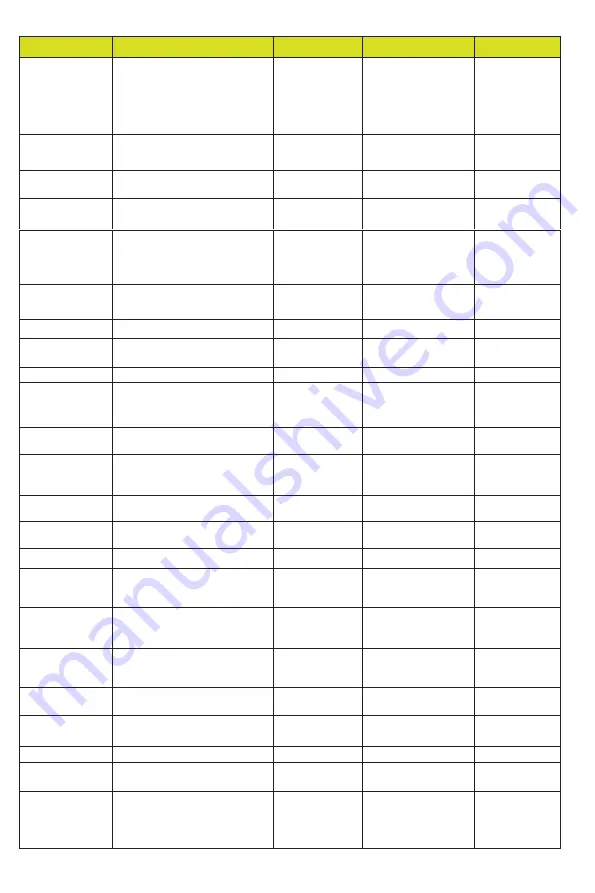
- 17 / 20 -
Command Code
Function Description
Example
Feedback
Default Setting
r status!
Get the device’s current status
r status!
Get the unit all status:
power, beep, lock, in/
out connection, video/
audio crosspoint,
EDID, scaler, network
status
r fw version!
Get Firmware version
r fw version!
MCU BOOT: Vx.xx.xx
MCU APP: Vx.xx.xx
WEB GUI: Vx.xx
r link in x!
Get the connection status of the
x input port
,
x=0~8(0=all)
r link in 1!
HDMI input 1: connect
r link out y!
Get the connection status of the
y output port
,
y=0~8(0=all)
r link out 1!
HDMI output 1:
connect
s reset!
Reset to factory defaults
s reset!
Reset to factory defaults
System Initializing...
Initialization Finished!
FW version
x.xx.xx
s beep z!
Enable/Disable the buzzer
function,
z=0~1(z=0 beep off, z=1 beep on)
s beep 1!
beep on
beep off
beep on
r beep!
Get buzzer state
r beep!
beep on / beep off
s lock z!
Lock/Unlock front panel button,
z=0~1 (z=0 lock off,z=1 lock on)
s lock 1!
panel button lock on
panel button lock off
panel button
lock off
r lock!
Get panel button lock state
r lock!
panel button lock on/off
s LCD on time z!
Set LCD screen remain on time,
z=0~4 (0:off, 1:always on, 2:15s,
3:30s, 4:60s)
s LCD on time 1!
LCD on 15 seconds
LCD on
30
seconds
r LCD mode!
Get the backlight status of the
LCD screen
r LCD mode!
LCD always on
s save preset z!
Save switch state between all
output ports and the input port
to preset z
,
z=1~8
s save preset 1!
save to preset 1
s recall preset z!
Call saved preset z scenarios
,
z=1~8
s recall preset 1!
recall from preset 1
s clear preset z!
Clear stored preset z scenarios,
z=1~8
s clear preset 1!
clear preset 1
r preset z!
Get preset z information, z=1~8
r preset 1!
video/audio crosspoint
s logo1
****************!
Set the logo name displayed on
the first line of the LCD screen,
the max character is 16
s logo1
Initializing…!
logo1:Initializing…
s logo2
****************!
Set the logo name displayed on
the second line of the LCD
screen, the max character is 16
s logo2
HDP-MXB88DA!
logo2
HDP-MXB88DA!
s baud rate xxx!
Set the serial port baud rate of
RS02 module, z=(115200,57600,
38400,19200,9600,4800)
s baud rate
115200!
Baudrate:115200
115200
r baud rate!
Get the serial port baud rate of
RS02 module
r baud rate!
Baudrate:115200
s id z!
Set the control ID of the product,
z=000~999
s id 888!
id 888!
0
Output Setting
s in x av out y!
Set input x to output y
,
x=1~8
,
y=0~8(0=all)
s in 1 av out 2!
input 1 -> output 2
PTP
r av out y!
Get output y signal status
y=0~8(0=all)
r av out 0!
input 1 -> output 1
input 2 -> output 2
……
input 8 -> output 8
Summary of Contents for VL-MX88-1
Page 1: ...VL MX88 1 8x8 HDMI 2 0 Matrix 18Gbps VER 1 1...
Page 12: ...10 20 Password user admin...
Page 24: ...22 20...






































