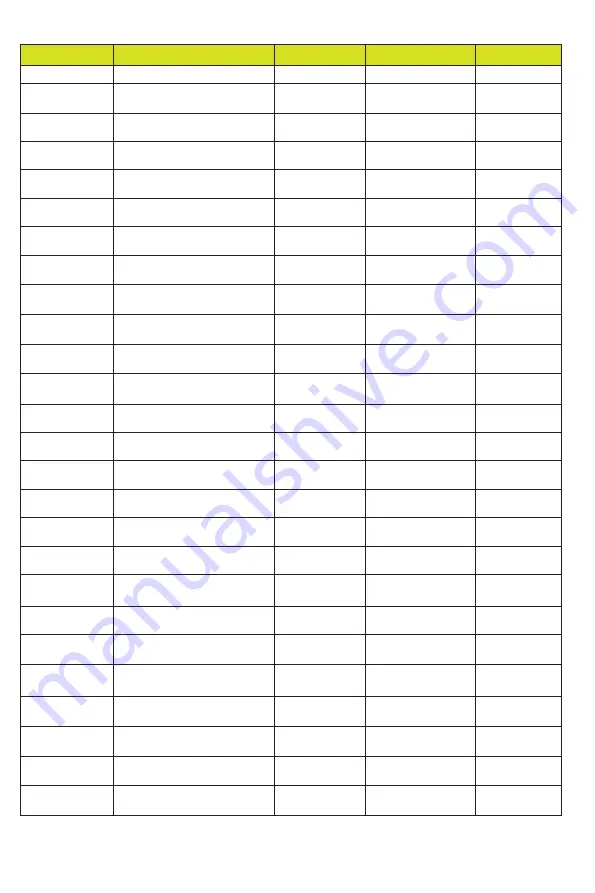
- 19 / 20 -
Command Code
Function Description
Example
Feedback
Default Setting
CEC Setting
s CEC in x on!
set input x power on by CEC,
x=0~8(0=all input)
s CEC in 1 on!
input 1 power on
s CEC in x off!
set input x power off by CEC,
x=0~8(0=all input)
s CEC in 1 off!
input 1 power off
s CEC in x menu!
set input x open menu by CEC,
x=0~8(0=all input)
s CEC in 1 menu!
input 1 open menu
s CEC in x back!
set input x back operation by
CEC, x=0~8(0=all input)
s CEC in 1 back!
input 1 back operation
s CEC in x up!
set input x menu up operation by
CEC, x=0~8(0=all input)
s CEC in 1 up!
input 1 menu up
operation
s CEC in x down!
set input x menu down operation
by CEC, x=0~8(0=all input)
s CEC in 1 down!
input 1 menu down
operation
s CEC in x left!
set input x menu left operation by
CEC, x=0~8(0=all input)
s CEC in 1 left!
input 1 menu left
operation
s CEC in x right!
set input x menu right operation
by CEC, x=0~8(0=all input)
s CEC in 1 right!
input 1 menu right
operation
s CEC in x enter!
set input x menu enter by CEC,
x=0~8(0=all input)
s CEC in 1 enter!
input 1 menu enter
operation
s CEC in x play!
set input x play by CEC,
x=0~8(0=all input)
s CEC in 1 play!
input 1 play operation
s CEC in x pause!
set input x pause by CEC,
x=0~8(0=all input)
s CEC in 1 pause!
input 1 pause
operation
s CEC in x stop!
set input x stop by CEC,
x=0~8(0=all input)
s CEC in 1 stop!
input 1 stop operation
s CEC in x rew!
set input x rewind by CEC,
x=0~8(0=all input)
s CEC in 1 rew!
input 1 rewind
operation
s CEC in x mute!
set input x volume mute by CEC,
x=0~8(0=all input)
s CEC in 1 mute!
input 1 volume mute
s CEC in x vol-!
set input x volume down by CEC,
x=0~8(0=all input)
s CEC in 1 vol-!
input 1 volume down
s CEC in x vol+!
set input x volume up by CEC,
x=0~8(0=all input)
s CEC in 1 vol+!
input 1 volume up
s CEC in x ff!
set input x fast forward by CEC,
x=0~8(0=all input)
s CEC in 1 ff!
input 1 fast forward
operation
s CEC in x
previous!
set input x previous by CEC,
x=0~8(0=all input)
s CEC in 1
previous!
input 1 previous
operation
s CEC in x next!
set input x next by CEC,
x=0~8(0=all input)
s CEC in 1 next!
input 1 next operation
s CEC HDMI
out y on!
set output y power on by CEC,
y=0~8(0=all output)
s CEC HDMI out
1 on!
HDMI output 1
power on
s CEC HDMI out y
off
set output y power off by CEC,
y=0~8(0=all output)
s CEC HDMI out 1
on!
HDMI output 1
power off
s CEC HDMI
out y mute!
set output y volume mute by CEC,
y=0~8(0=all output)
s CEC HDMI out
1 mute!
HDMI output 1
volume mute
s CEC HDMI out
y vol-!
set output y volume down by
CEC, y=0~8(0=all output)
s CEC HDMI out
1 vol-!
HDMI output 1
volume down
s CEC HDMI out y
vol+!
set output y volume up by CEC,
y=0~8(0=all output)
s CEC HDMI out 1
vol+!
HDMI output 1
volume up
s CEC HDMI out y
active!
set output y active source by
CEC, y=0~8(0=all output)
s CEC HDMI out 1
active!
HDMI output 1
active source
Summary of Contents for VL-MX88-1
Page 1: ...VL MX88 1 8x8 HDMI 2 0 Matrix 18Gbps VER 1 1...
Page 12: ...10 20 Password user admin...
Page 24: ...22 20...




































