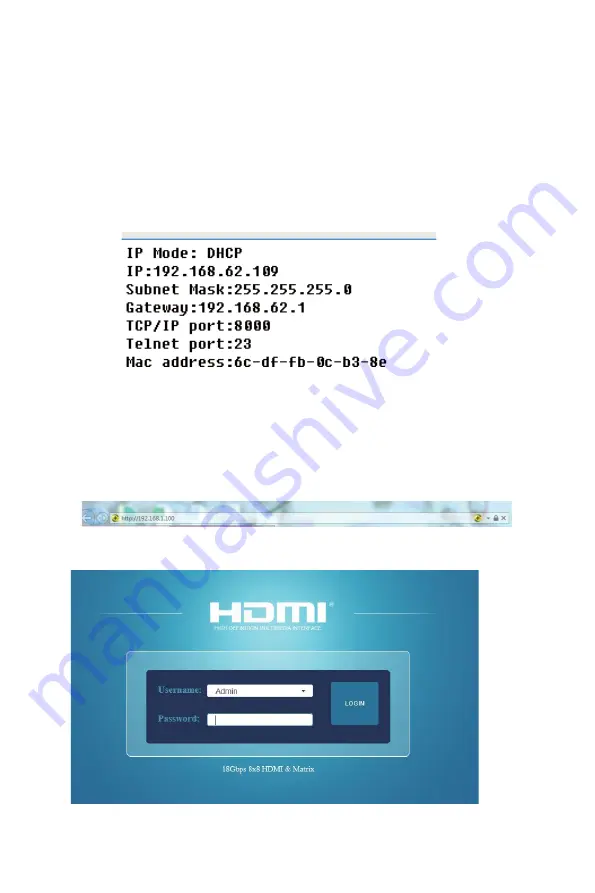
- 9 / 20 -
9.
Web GUI User Guide
The Matrix can be controlled by Web GUI. The operation method is shown below:
Step 1:
Get the current IP Address.
The default IP address is 192.168.1.100. You can get the current Matrix IP address in two ways:
The first way:
You can get the IP address via panel buttons. On the initial OLED display, press
the “MENU” button to enter the IP interface, then press the “UP/DOWN” button to check the
current IP address.
The second way:
You can get the IP address via RS-232 control
.
Send the command “ r ipconfig!”
through an ASCII Command tool, then you’ll get the feedback information as shown below:
IP:192.168.62.109 in the above figure is the IP Address of the Matrix (the IP address is
variable, depending on what the specific machine returns).
For the details of ASCII control, please refer to “10. RS-232 Control Command”.
Step 2:
Connect the TCP/IP port of the Matrix to a PC with a UTP cable, and set the IP
address of the PC to be in the same network segment as the Matrix.
Step 3:
Input the IP address of the Matrix into your browser on the PC to enter the Web GUI
page.
After entering the Web GUI page, there will be a Login page, as shown below:
Select the Username from the list and enter the password. The default passwords are:
Username
User
Admin
Summary of Contents for VL-MX88-1
Page 1: ...VL MX88 1 8x8 HDMI 2 0 Matrix 18Gbps VER 1 1...
Page 12: ...10 20 Password user admin...
Page 24: ...22 20...










































