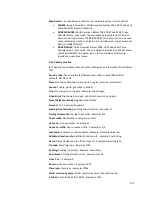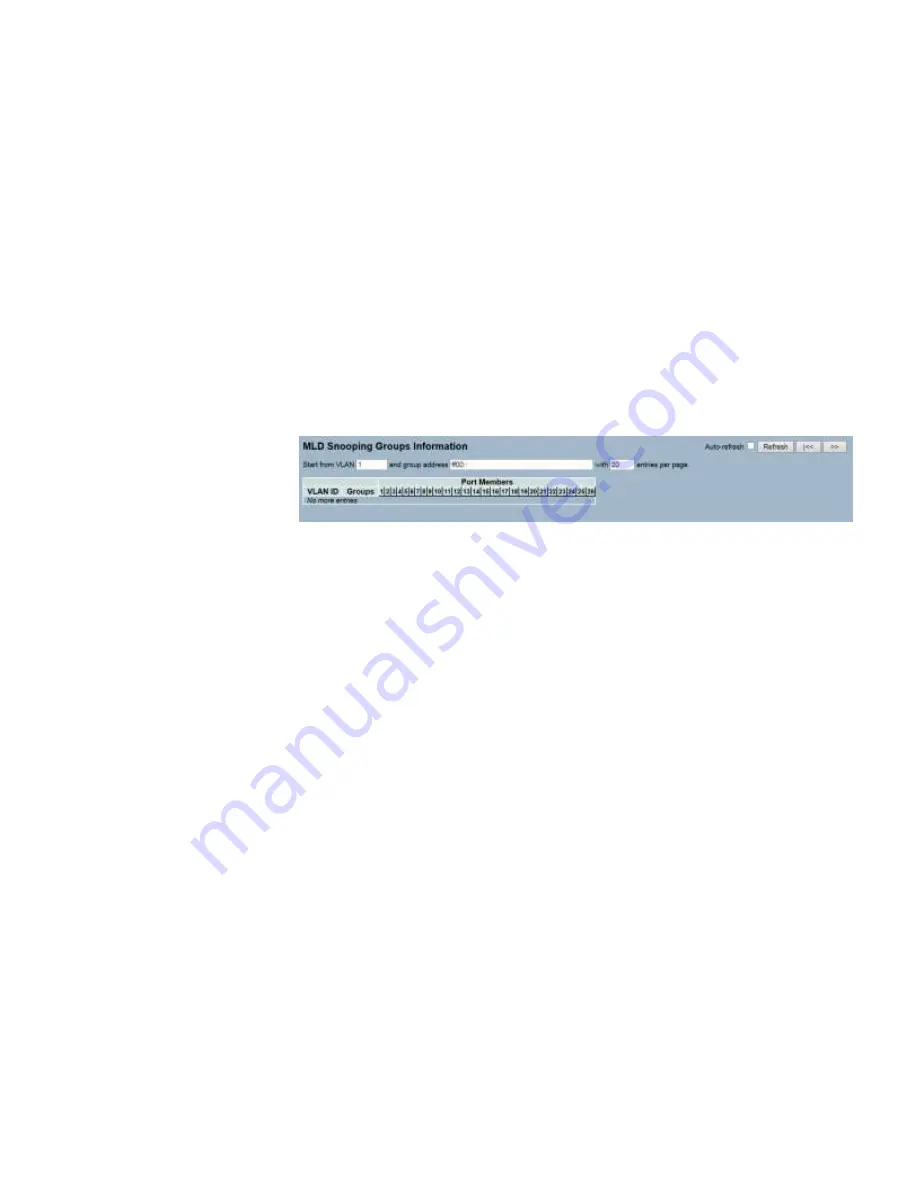
108
3-6.5 Group
Information
Parameter
Description
The section describes how the user could set the MLD snooping groups Information.
The "Start from VLAN" and "Group" input fields allow the user to select the starting
point in the MLD group table.
Each page shows up to 99 entries from the MLD group table. The default is 20 and
can be selected through the "Entries Per Page" input field. During the first visit, the
web page will show the first 20 entries from the beginning of the MLD Group Table.
Web Interface
To display the MLD Snooping Group information in the web interface:
1.
Click Configuration, MLD Snooping, then Group Information.
2.
If you want to auto-refresh the information then you need to evoke the
“Auto-refresh”.
3.
Click “Refresh” to refresh an entry of the MLD Snooping Group Information.
4.
Click “Clear” to clear the MLD Snooping Groups information.
Figure 3-6.5: The MLD Snooping Groups Information
Navigating the MLD Group Table
Each page shows up to 99 entries from the MLD group table. The default is 20 and
can be selected through the "Entries Per Page" input field. During the first visit, the
web page will show the first 20 entries from the beginning of the MLD group table.
The "Start from VLAN" and "Group" input fields allow the user to select the starting
point in the MLD group table. Clicking the button will update the displayed table
starting from that or the next closest.
MLD group table match. In addition, the two input fields will assume the value of
the first displayed entry upon a button click. This allows for continuous refresh with
the same start address. It will use the last entry of the currently displayed as a basis
for the next lookup. When the end is reached, the text "No More Entries" is shown
in the displayed table. Use the button to start over.
MLD Snooping Information Table Columns
VLAN ID:
VLAN ID of the group.
Groups:
Group address of the group displayed.
Port Members:
Ports under this group.
Auto-refresh:
To evoke the auto-refresh icon then the device will refresh the log
automatically.
Upper right icon (Refresh, <<, >>):
You can click them to refresh the IGMP Group
Status manually. Click “<< or >>” to move to the next or previous page.