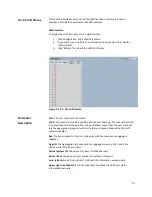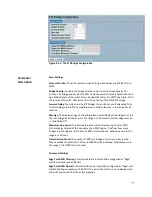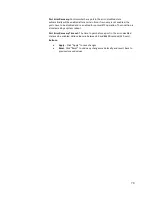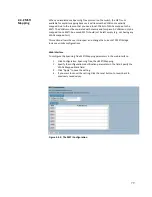87
3-4.7 Port Status
Parameter
Description
After you complete the STP configuration, you could ask the switch to display the
STP port status. This section allows you to ask the switch to display the STP CIST port
status for all physical ports of the currently selected switch.
Web Interface
To display the STP Port status in the web interface:
1.
Click Configuration, Spanning Tree, then STP Port Status.
2.
If you want to auto-refresh the information, click “Auto-refresh”.
3.
Click “Refresh” to refresh the STP Bridges.
Figure 3-4.7: The STP Port status
Port:
The switch port number of the logical STP port.
CIST Role:
The current STP port role of the CIST port. The port role can be one of the
following values: AlternatePort, Backup Port, RootPort, or DesignatedPort Disabled.
CIST State:
The current STP port state of the CIST port. The port state can be one of
the following values: Blocking, Learning, or Forwarding.
Uptime:
The time since the bridge port was last initialized.
Auto-refresh:
Evoke “Auto-refresh” to refresh the information automatically.
Upper right icon (Refresh):
You can click the icon to refresh the STP Port status
information manually.