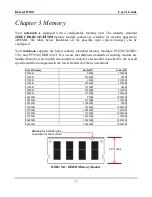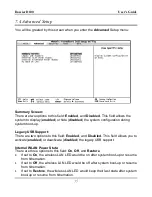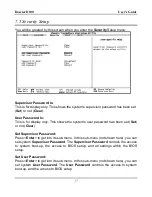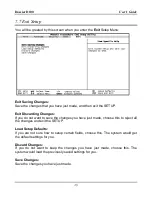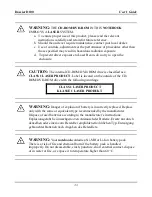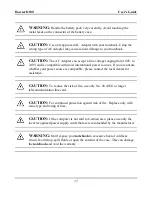Dossier D100
User’s Guide
35
7.4 Advanced Setup
You will be greeted by this screen when you enter the
Advanced
Setup menu:
Summary Screen:
There are two options to this field:
Enabled
, and
Disabled
. This field allows the
system to display (
enabled
) or hide (
disabled
) the system configuration during
system boot-up.
Legacy USB Support:
There are two options to this field:
Enabled
, and
Disabled
. This field allows you to
activate (
enabled
) or deactivate (
disabled
) the legacy USB support.
Internal WLAN Power State:
There are three options to this field:
On
,
Off
, and
Restore
.
If set to
On
, the wireless LAN LED would be on after system boot-up or resume
from hibernation.
If set to
Off
, the wireless LAN LED would be off after system boot-up or resume
from hibernation.
If set to
Restore
, the wireless LAN LED would keep their last state after system
boot-up or resume from hibernation.