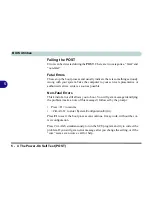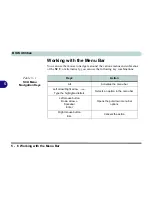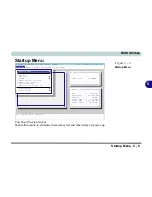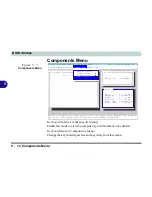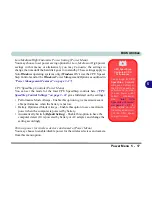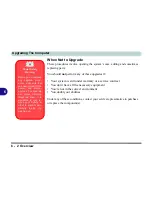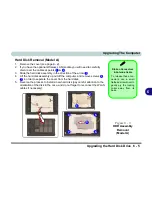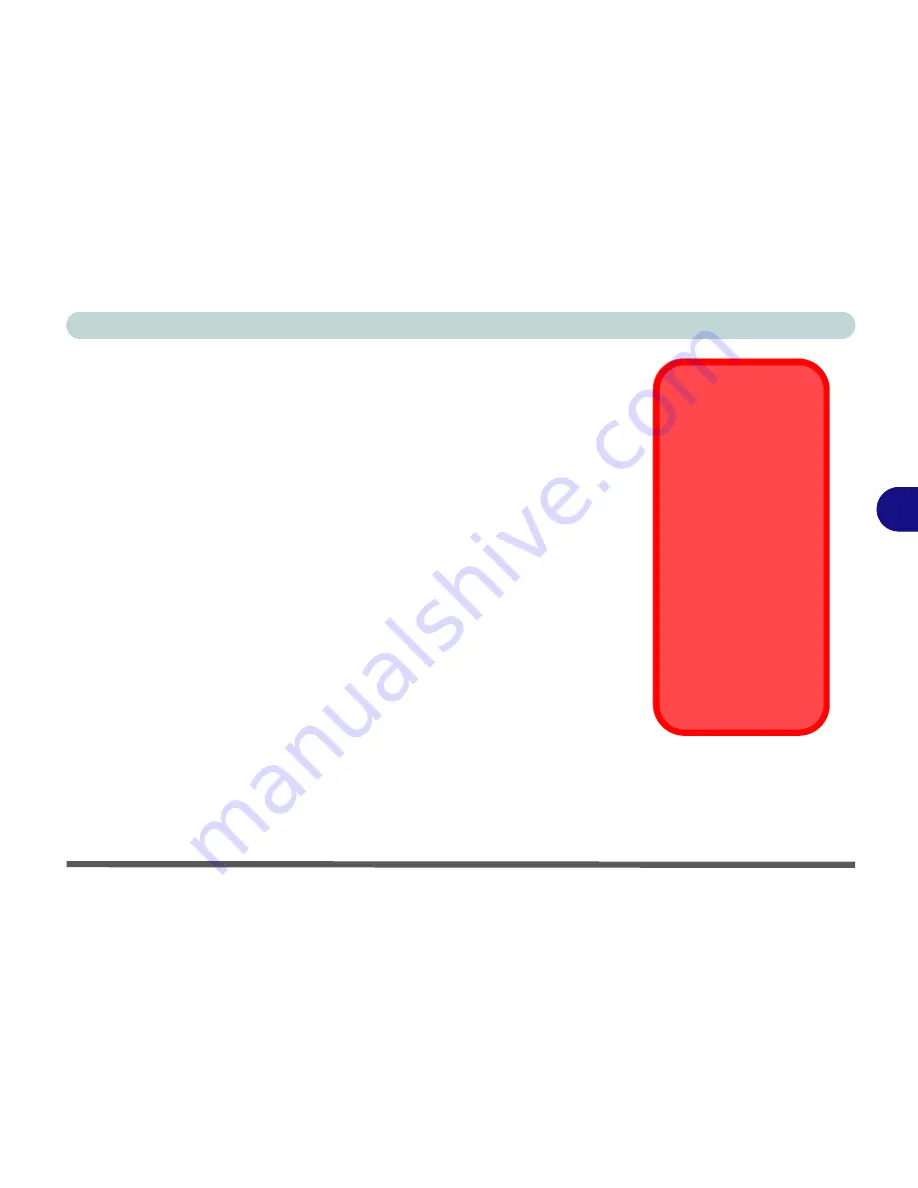
BIOS Utilities
Power Menu 5 - 17
5
Low/Medium/High/Customize Power Saving (Power Menu)
You may choose to set power saving options for
Low
,
Medium
or
High
power
savings in this menu, or alternatively you may
Customize
the settings to
change the time until the hard disk goes in to standby. These settings apply to
Non-
Windows
operating systems only (
Windows
OS’s use the CPU Speed-
Step Controls and/or the
Windows
Power Management/Options as outlined in
“Power Management Features” on page 3 - 17
).
CPU SpeedStep Controls (Power Menu)
You can set the mode for the Intel CPU SpeedStep controls here (
“CPU
SpeedStep Control Settings” on page 3 - 24
gives full detail on the settings).
• Performance Mode Always - Enable this option to give maximum avail-
able performance when the battery is not low.
• Battery Optimized Mode Always - Enable this option to save maximum
power when the computer is powered by battery.
• Automatically Switch (
Default Setting
) - Enable this option to have the
computer detect if it is powered by battery or AC adapter, and change the
setting accordingly.
Turn on power for wireless devices and camera (Power Menu)
You may choose to enable/disable power for the wireless devices and camera
from this menu option.
CPU SpeedStep
Controls & CPU
Performance
The settings for
CPU
SpeedStep Controls
will have an affect on
the CPU’s speed and
performance (in order
to save power under
certain conditions).
See
“Intel CPU
SpeedStep Controls”
on page 3 - 21
for
more details on how
the settings below con-
trol the CPU speed
and performance.
Summary of Contents for Dossier LT
Page 1: ......
Page 2: ......
Page 22: ...XX Preface ...
Page 44: ...Introduction 1 22 1 ...
Page 73: ...Advanced Controls Video Driver Controls 3 7 3 Figure 3 4 Intel Graphics Controller Properties ...
Page 96: ...Advanced Controls 3 30 3 ...
Page 156: ...Wireless PC Camera Modules 7 18 PC Camera 7 Figure 7 5 Audio Setup Windows XP ...
Page 178: ...Troubleshooting 8 20 8 ...