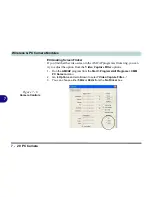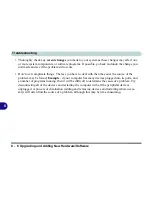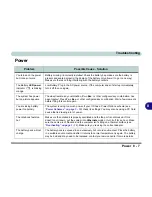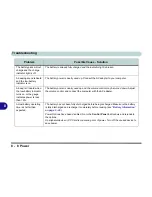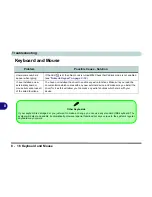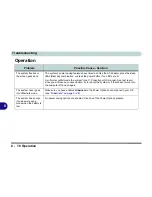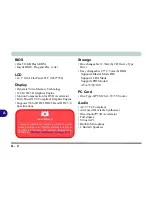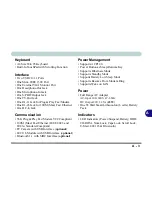Troubleshooting
Audio & CD Device 8 - 13
8
Audio & CD Device
Problem
Possible Cause - Solution
The sound cannot be
heard or the volume is
very low.
The volume might be set too low.
Check the volume control in the
Volume Control Panel
in the
Windows
taskbar, or use the key combination
Fn + F11
and
F12
(see
“Function
Keys and Numeric Keypad” on page 2 - 17
)
to adjust.
The headphone is plugged into the wrong jack.
It should be plugged into the headphone-
out jack (see
“Headphone-Out Jack” on page 1 - 17
).
The sound cannot be
heard or the volume is
very low when playing a
Video CD.
The Equalizer settings in the Audio Configuration control panel is set too low.
Click the
AC97 Audio Configuration
icon in the taskbar for configuration options. Select the
Equalizer
tab, and click the
ON
tickbox. Make sure that all the sliders are set to the top
level (
+12dB
), then click
OK
and close the open windows.
Problem
Possible Cause - Solution
The compact disc cannot
be read.
The compact disc is dirty.
Clean it with a CD-ROM cleaner kit.
The compact disc tray
will not open when there
is a disc in the tray.
The compact disc is not correctly placed in the tray.
Gently try to remove the disc using the
eject hole (see
“Loading Discs” on page 2 - 11
).
Summary of Contents for Dossier LT
Page 1: ......
Page 2: ......
Page 22: ...XX Preface ...
Page 44: ...Introduction 1 22 1 ...
Page 73: ...Advanced Controls Video Driver Controls 3 7 3 Figure 3 4 Intel Graphics Controller Properties ...
Page 96: ...Advanced Controls 3 30 3 ...
Page 156: ...Wireless PC Camera Modules 7 18 PC Camera 7 Figure 7 5 Audio Setup Windows XP ...
Page 178: ...Troubleshooting 8 20 8 ...