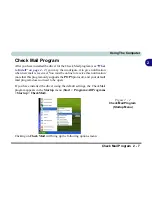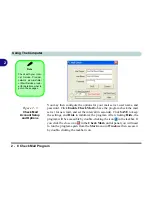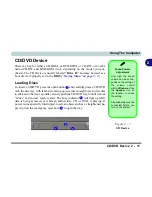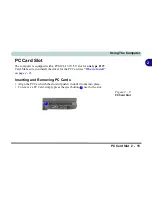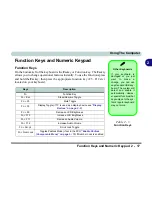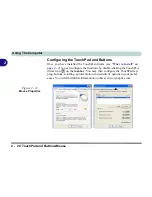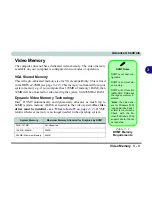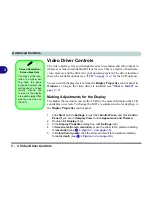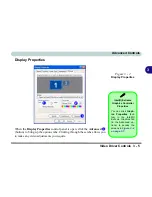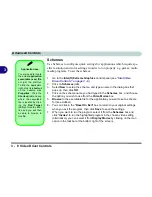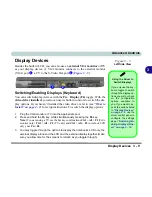Using The Computer
2 - 18 Function Keys and Numeric Keypad
2
Numeric Keypad
The keyboard has an embedded numerical keypad for easy numeric data input.
The numeric keys are highlighted by a yellow typeface.
Activate the
Number Lock
feature by pressing the
Num Lock
key at the top
right of the keyboard. You may check if
Number Lock
is enabled or not by
looking at the LED status indicators (see
“LED Indicators” on page 2 - 5
).
To type a number from the numeric keypad make sure
Num Lock
is enabled,
then hold the
Fn
key down and press the key on the numeric keypad (for in-
structions on Padlock mode see
“Enable Padlock (Components Menu)” on
page 5 - 15
).
Activate
Scroll Lock
by pressing and holding the
Fn
key,
and
then
press the
Scr Lk
key at the top right of the keyboard.
Special Characters
Some software appli-
cations allow the
number-keys to be
used with
Alt
to pro-
duce special charac-
ters. These special
characters can only be
produced by using the
numeric keypad. Reg-
ular number keys (in
the upper row of the
keyboard) will not
work. Make sure that
Num Lock
is on.
Figure 2 - 10
Keyboard
Numeric Keypad
Fn Key
Function Keys
Num Lock &
My Computer Key
Scr Lk Keys
Summary of Contents for Dossier LT
Page 1: ......
Page 2: ......
Page 22: ...XX Preface ...
Page 44: ...Introduction 1 22 1 ...
Page 73: ...Advanced Controls Video Driver Controls 3 7 3 Figure 3 4 Intel Graphics Controller Properties ...
Page 96: ...Advanced Controls 3 30 3 ...
Page 156: ...Wireless PC Camera Modules 7 18 PC Camera 7 Figure 7 5 Audio Setup Windows XP ...
Page 178: ...Troubleshooting 8 20 8 ...