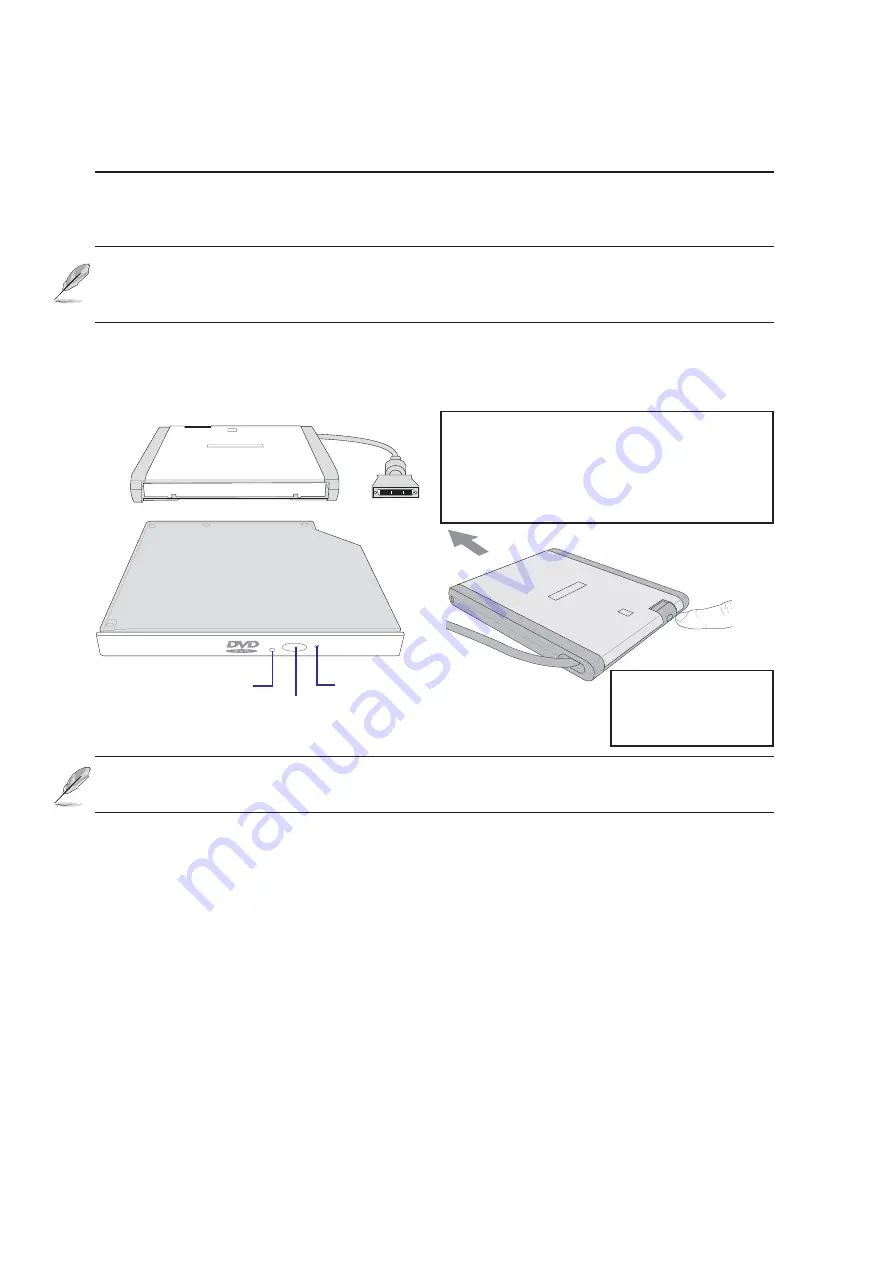
42
4
Using the Notebook PC
Eject and Emergency Eject
The eject button is electronic and is used for opening the tray. You can also eject the tray through any
software CD/DVD player or by right clicking the CD icon in Windows™ “My Computer.” The emer-
gency eject is used to eject the tray in case the electronic eject does not work. Do not use this in place
of the electronic eject.
Laser Safety
This system is classified as a Class 1 laser product. The Notebook PC’s optical drive uses a laser reader
that complies with laser product standards set by government agencies for Class 1 laser products. It
does not emit hazardous light; the beam is totally enclosed during all modes of customer operation and
maintenance.
NOTE: The optical drive eject button is electronic and requires that the Notebook PC
be powered ON in order to eject the drive tray.
Optical Drive Modules (Optional)
NOTE: The terms “CD-ROM” or “CD” are used in many documentation because of its
wide familiarity, although “optical drive” should be more appropriate since the Note-
book PC can be used with optional CD-ROM or DVD-ROM drives.
The optical drive supports all popular formats: Audio/Music CDs; Photo CDs; MS-DOS MSCDEX
Mode 1 / Mode 2; CD-ROM/XA; CD-I; and Video CDs.
Eject the drive
module by pressing
the button on the rear
of the module bay.
Eject Button
Activity LED
Emergency Eject
Insert the drive module into the external
module bay as shown here. The optical drive
module is standard for Notebook PC’s made
by this manufacturer and can be used
interchangeably between Notebook PC’s with
a built-in module bay or external module bays.
















































