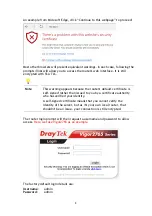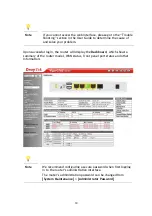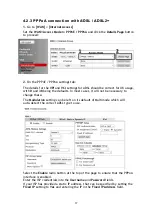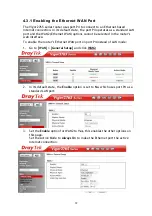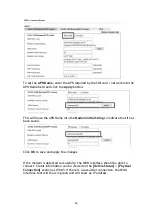23
4
4
.
.
4
4
W
W
A
A
N
N
3
3
/
/
W
W
A
A
N
N
4
4
–
–
3
3
G
G
/
/
4
4
G
G
U
U
S
S
B
B
M
M
o
o
d
d
e
e
m
m
S
S
e
e
t
t
u
u
p
p
The 3G / 4G USB modem facility can be used either as a primary Internet
connection or as a backup that will only activate when other WAN interfaces are
offline. It allows a supported USB modem to provide internet access through the
router.
The list of supported modems can be found under:
[USB Application] > [Modem Support List]
or on the DrayTek UK site:
https://www.draytek.co.uk/support/guides/usb-3g-4g-modem-support-list
There are two USB modem connection modes available:
PPP mode is used where the modem provides a dial-up interface and would
typically require software to perform dialing and provide status information and
diagnostics when used with a PC.
DHCP mode is used where the modem operates as a virtual network adapter /
router and will usually have diagnostics and usage information shown in a web
interface.
When configuring the 3G / 4G modem, the router will require the correct APN
(Access Point Name) details and a username and password with some ISPs. If
those details are not set, the mobile network may reject the connection
attempts of the router, which will result in the router showing no signal / no IP
address.
4
4
.
.
4
4
.
.
1
1
P
P
P
P
P
P
M
M
o
o
d
d
e
e
To set up the USB WAN for PPP mode, go to [WAN] > [Internet Access]
Select 3G/4G USB Modem (PPP mode) from the drop-down box
Click the Details Page button to continue:
In the USB WAN settings, select the Enable option to enable the WAN interface.
The Modem String values typically do not need to be changed.
Enter the PPP Username and PPP Password if your ISP requires these to
authenticate.
Enter a SIM PIN code only if your SIM card has a PIN set on it, otherwise leave this
blank.