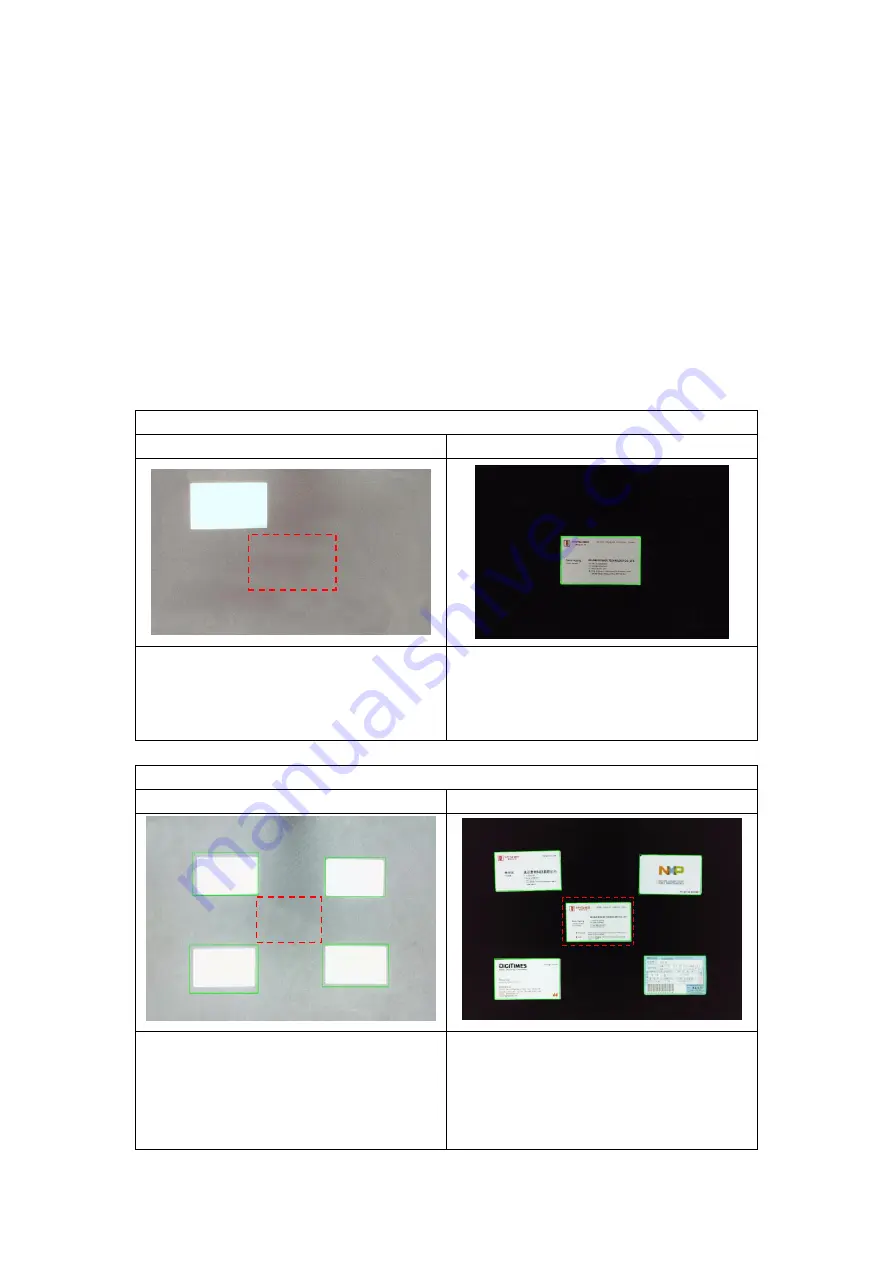
41
Scanning a High-Quality Image of a Business
Card
1)
Click on the [Document] function in the top menu bar.
2)
Set the [Cropping] feature option to “Automatic” for scanning a single card or
“Automatic (Multiple)” to scan with multiple cards.
3)
In order to get a better image quality, please place the name card in the middle of
the scanning area. This will ensure the AE (Auto-Exposure) algorithm will not
over-expose the photo during the capturing process and thus cause the image to
be too bright.
Scanning Single Business Card
Incorrect Position
Correct Position
Do not place the business card without
aligning to the center of the scanning
area.
To scan individual business cards, please
place the business card close to the
position mark in the center of scanning
area.
Scanning Multiple Business Cards
Incorrect Position
Correct Position
Do not leave a space in the center of
scanning area when scannign with
multiple business cards like the above
example.
To scan multiple business cards, please
place at least one name card in the center
of the scanning area. Otherwise the
image will be over-exposed.
Summary of Contents for VK18300
Page 1: ...1 User Manual Intelligent Book Scanner EN...
Page 50: ...50 V1 6...










































