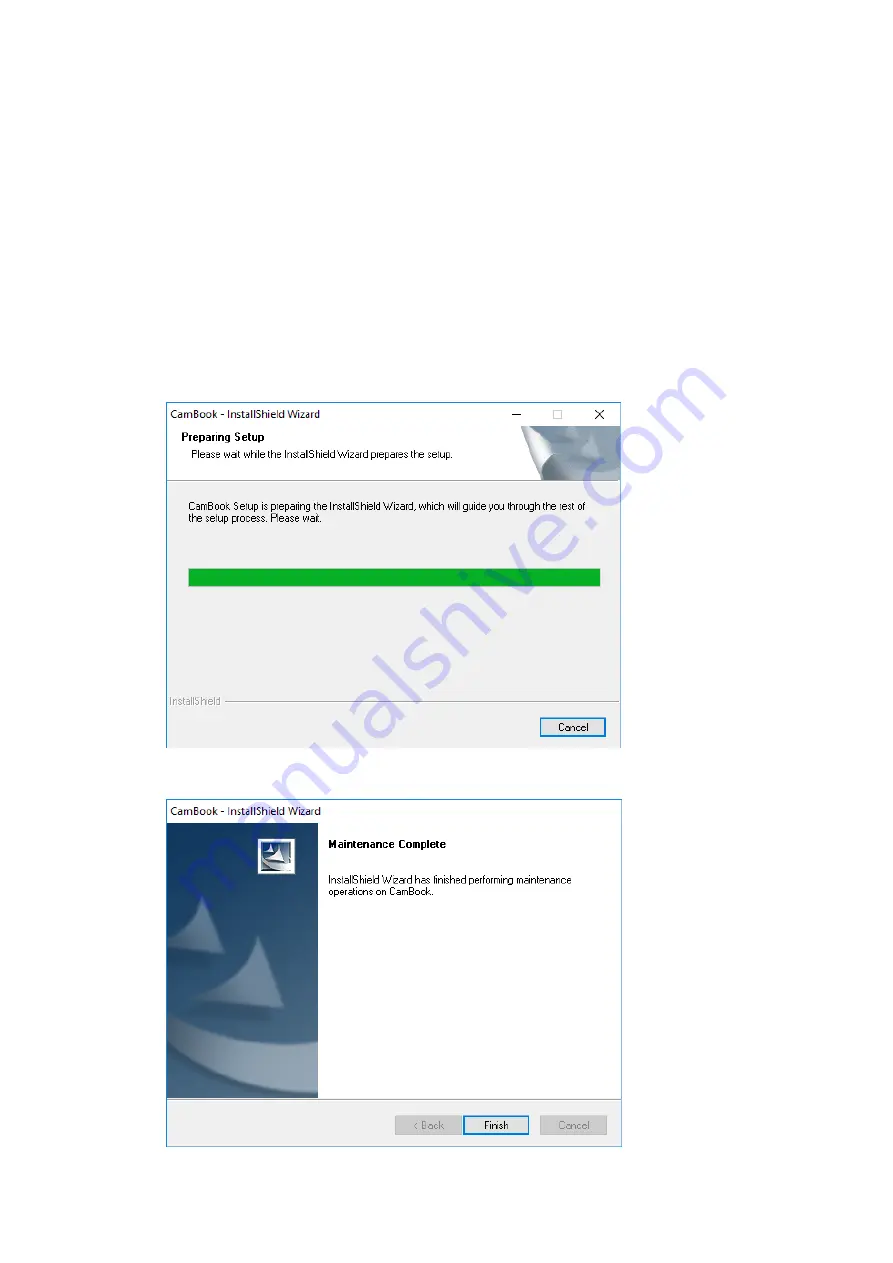
9
Installing the Software
NOTE:
Before installing this application software, it is recommended to close any
antivirus programs or security software running on your system.
If you are installing this software from a download file, please double click the .exe file to
start the installation process. If you are installing this software from a CD ROM, please
insert CD ROM into your CD ROM driver, then the installation process may start
automatically.
1.
Once the installation process has started, please follow the on-screen instructions.
2.
Click [
Finish
] to finish the installation program.
Summary of Contents for VK18300
Page 1: ...1 User Manual Intelligent Book Scanner EN...
Page 50: ...50 V1 6...










































