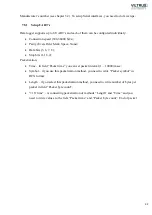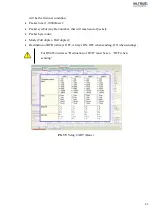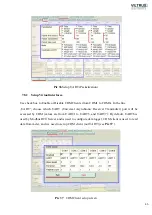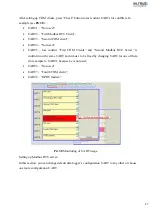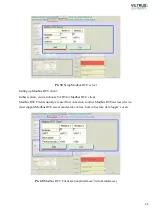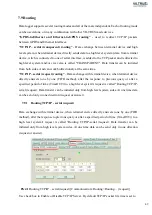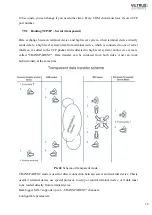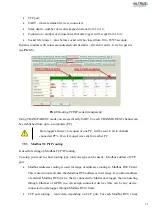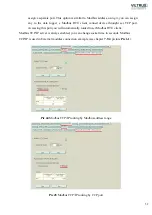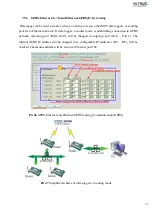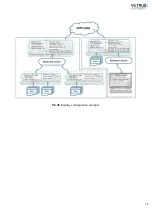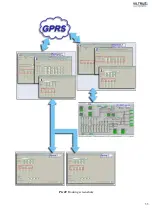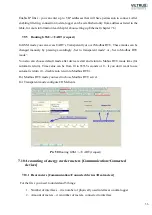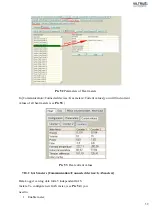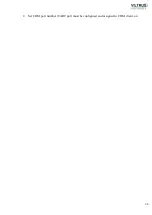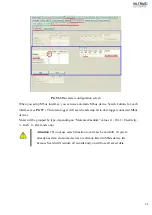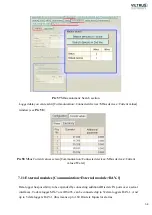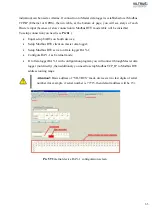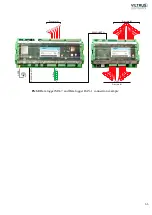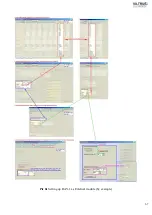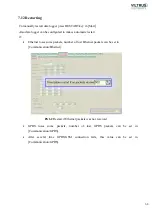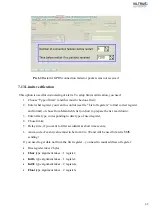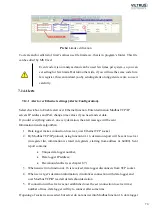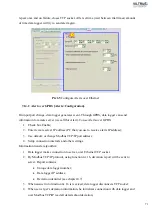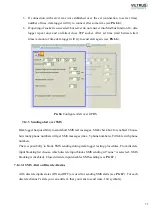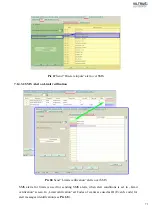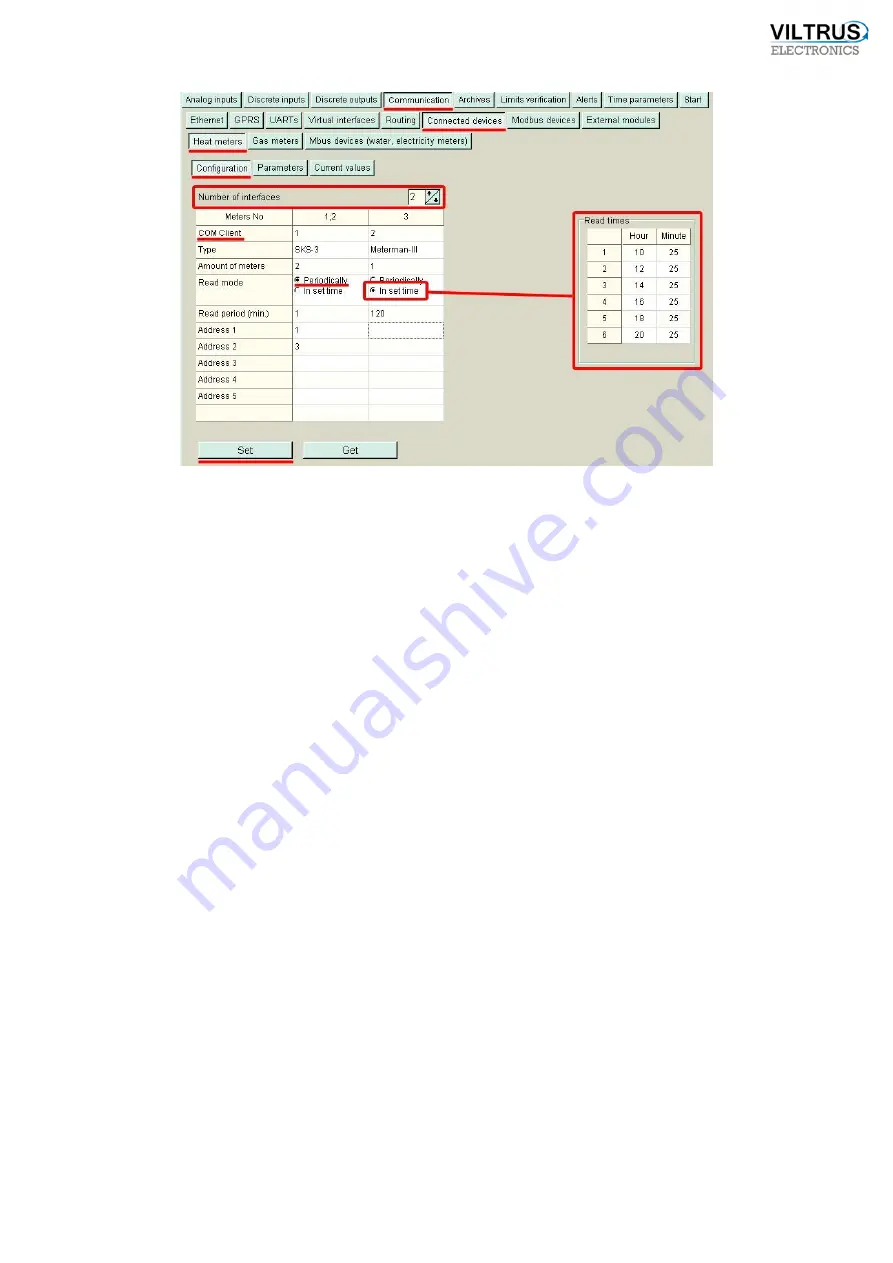
58
Pic 51
Heat meter configuration screen
To setup
PARAMETER
, you must choose type of meter, that you use. In All available fields table,
you can see all Heat indicators for selected type of meter. In Data for logging tables left side you
can see field name and by using Drag-and-Drop you can drag parameters form “All available
fields” table to Data for logging table (you need to drag in to right side of table, and take care to
drag into right row). By choosing data in Data for logging table, you will unify logged data values
and in this case you can compare data from different type of meters. Do not forget to write data
Summary of Contents for MX-7
Page 1: ...2 ...
Page 4: ...5 9 6 USB cable 85 9 7 Installing VILTRUS USB driver 85 9 8 TCP IP settings 87 ...
Page 22: ...23 see Pic 6 3 6 V 5 V 6V 8 V 10 V Pic 6 Power for external device DIP switch ...
Page 53: ...54 Pic 48 Routing configuration example ...
Page 54: ...55 Pic 49 Routing screenshots ...
Page 59: ...60 2 Set COM port number UART port must be configured and assigned to COM client on ...
Page 66: ...67 Pic 61 Setting up RAY 1 as External module by example ...
Page 75: ...76 Pic 71 Records in archives section Archives Configutation ...