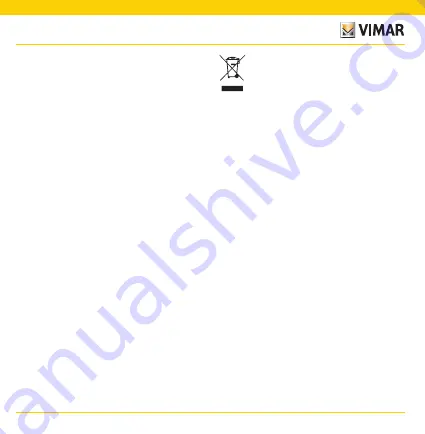
3
00447.CK.B
PLUGS AND SOCKET OUTLETS
The Apple, iPhone and iPad logos are trade-
marks of Apple Inc., registered in the United
States and in other Countries and Regions.
App Store is a service trademark of Apple
Inc. Google and Google Play are trademarks
of Google LLC. Amazon, Alexa and all related
logos are trademarks of Amazon.com, Inc. or
its affiliates.
Regulatory Compliance
RED Directive. RoHS directive. ErP directive.
Standards EN 62368-1, EN 60669-2-1, CEI 23-
124, EN 301 489-17, EN 300 328, EN 62479,
EN IEC 63000.
Vimar SpA declares that the radio equipment
complies with Directive 2014/53/EU. The full
text of the EU declaration of conformity, the
instruction manual and the configuration soft
-
ware are available on the product sheet from
the following website: faidate.vimar.com
(EU) Regulation for external power supply units
no. 2019/1782.
REACH (EU) Regulation no. 1907/2006 –
Art.33. The product may contain traces of lead.
WEEE - User information
The crossed bin symbol on the appliance or on its packaging
indicates that the product at the end of its life must be col-
lected separately from other waste. The user must therefore
hand the equipment at the end of its life cycle over to the
appropriate municipal centres for the differentiated collec-
tion of electrical and electronic waste. As an alternative to
independent management, you can deliver the equipment
you want to dispose of free of charge to the distributor when
purchasing a new appliance of an equivalent type. You can
also deliver electronic products to be disposed of that are
smaller than 25 cm for free, with no obligation to purchase,
to electronics distributors with a sales area of at least 400
m
2
. Proper sorted waste collection for subsequent recycling,
processing and environmentally conscious disposal of the
old equipment helps to prevent any possible negative im-
pact on the environment and human health while promoting
the practice of reusing and/or recycling materials used in
manufacture.




































