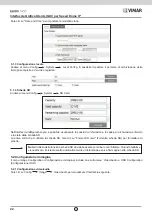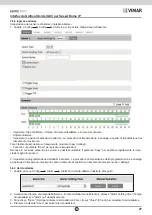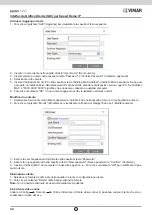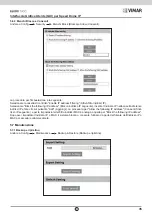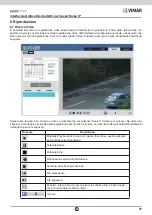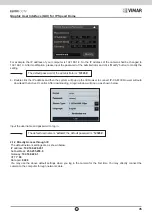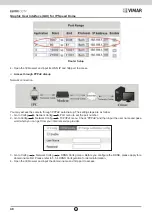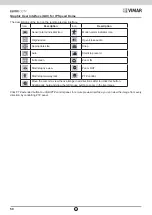35
Interfaccia Grafica Utente (GUI) per Speed Dome IP
IT
5.6.3 Elenchi Blocca e Consenti
Andare a Config
Security
Elenchi Block (Blocca) e Allow (Consenti).
La procedura per l'impostazione è la seguente:
Selezionare la casella di controllo "Enable IP address filtering" (Attiva filtro indirizzi IP).
Selezionare "Block the following IP address" (Blocca indirizzo IP seguente), inserire l'indirizzo IP nella casella di elenco
indirizzi IP e fare clic sul pulsante "Add" (Aggiungi). La procedura per "Allow the following IP address" (Consenti l'indi
-
rizzo IP seguente ) e per le impostazioni del filtro indirizzi MAC è analoga a quella per "Block the following IP address".
Dopo aver impostato l'indirizzo IP o MAC, il sistema blocca o consente l'utilizzo da parte dell'utente dell'indirizzo IP o
MAC per accedere alla telecamera.
5.7 Manutenzione
5.7.1 Backup e ripristino
Andare a Config
Maintenance
Backup & Restore (Backup e ripristino).