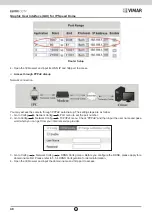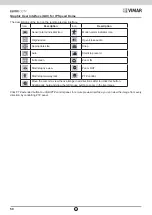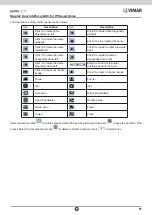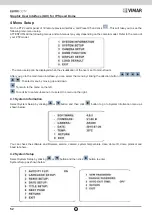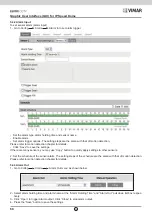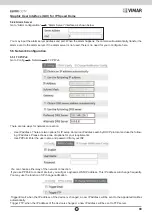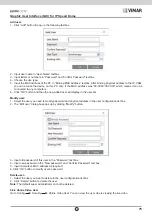60
Graphic User Interface (GUI) for IP Speed Dome
EN
4.4.5 Track Setup
Go to Dome Function
Track Setup menu as shown below:
This function is used to memorize the operation to PTZ, zoom and focus so that repeating operation progress can be
realized by running track. Setting Steps:
1 - Choose the track number.
2 - Edit the track. Enter the track setting menu. Click “Iris –“ to start recording track. Control the dome movement by di
-
rection buttons and then save the setting. Each track can record up to 180s. If the time exceeds 180s, the system will
automatically save the operation data and return to the previous menu. In addition, 360 commands can be recorded
for each track at most. If exceeding 360 commands, the system will automatically save the first 360 commands and
then exit the current menu. The recording time is related to the operating frequency. The more frequent the operation
is, the shorter the memory time is.
3 - Select “RUN CUR TRACK…” to perform the command.
4.4.6 Alarm Setup
Go to Dome Function
Alarm Setup as shown below:
Setting Steps:
1 - Select Alarm In No.
2 - Go to “EDIT CUR ALARM IN” menu as shown below.
(ALARM IN CON)
:Set the alarm input type to be Normally Opened (N.O.) or Normally Closed (N.C.) according to the
sensor type.
(ALARM IN MODE)
:ON, OFF and TIME are optional.
(ALARM CALL):
Call the preset you need. When the first alarm input happens, the camera will automatically switch
to this preset to monitor.
(OUTPUT ENABLE)
: Select it ON. When alarm input occurs, the camera will output alarm information.
Note:
If the dome is on the menu state on an alarm, any command is negative.