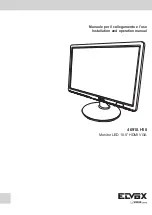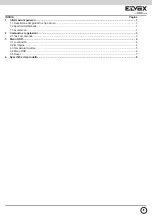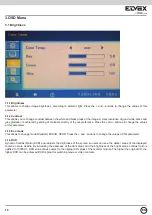Reviews:
No comments
Related manuals for ELVOX 46910.H18

RV
Brand: Garmin Pages: 6

AFID ADVANCED EASY
Brand: Microlife Pages: 33

X246
Brand: Sceptre Pages: 32

WBP100
Brand: Biolight Meditech Pages: 25

LCD1770NX-BK(A)
Brand: NEC Pages: 28

Reichert ClearChart 4P
Brand: Ametek Pages: 52

TeleCuff Gen 2
Brand: TRANSTEK Pages: 15

PX347c Prime
Brand: Pixio Pages: 12

2019SW1
Brand: AOC Pages: 47

ta3000R
Brand: Ametek Pages: 46

DIAGNOdent 2191
Brand: KaVo Pages: 32

3BB0
Brand: MSI Pages: 27

ProLite XU2793HS
Brand: Iiyama Pages: 39

migra MPB EN TCP/IP
Brand: microSYST Pages: 51

EX-91171
Brand: TOPSCCC Pages: 60

VM03
Brand: Numark Pages: 12

65WR6CE
Brand: Hisense Pages: 42

Cutler-Hammer IQ DP-4000
Brand: Eaton Pages: 94