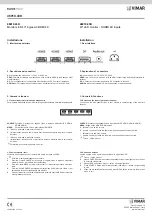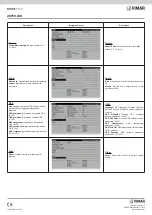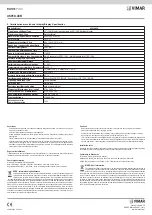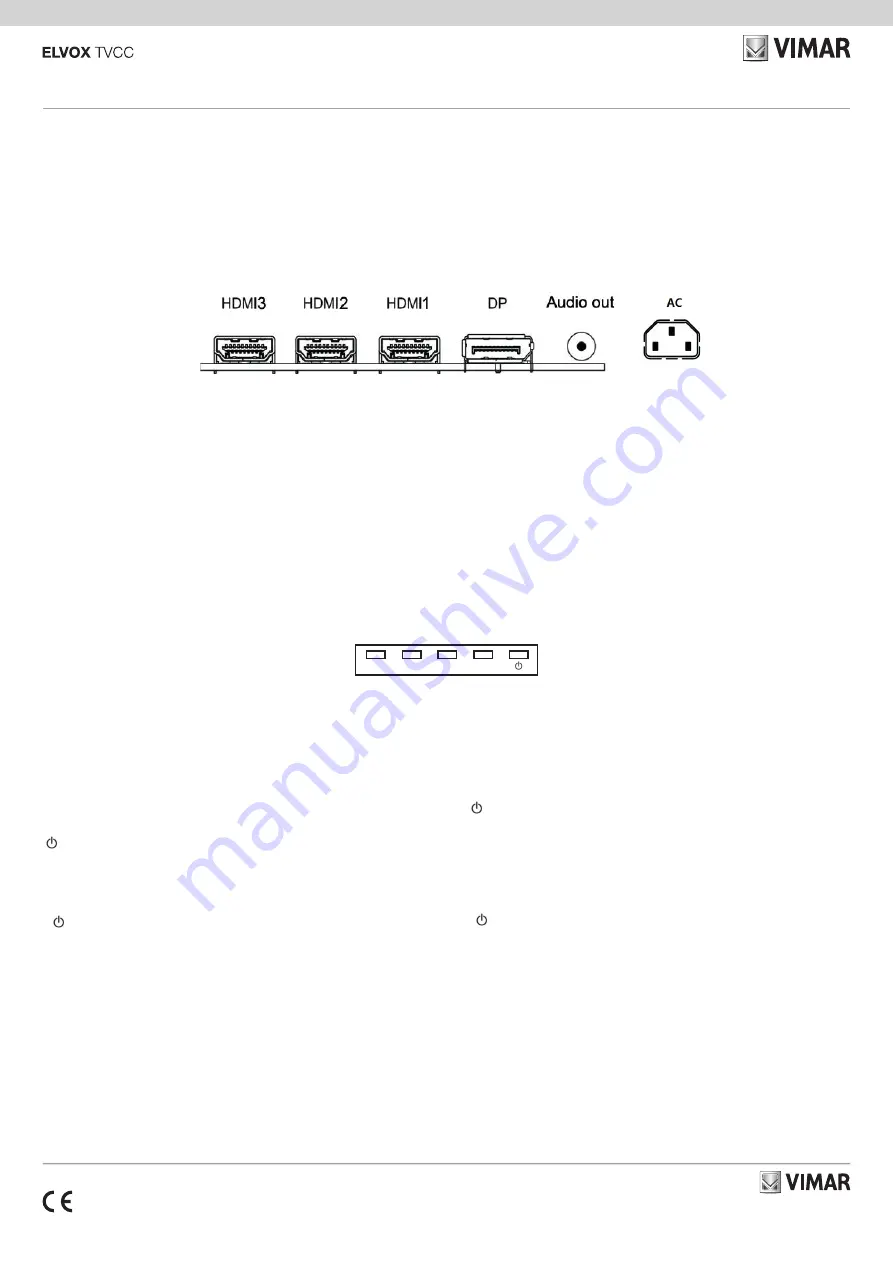
Viale Vicenza, 14
36063 Marostica VI - Italy
www.vimar.com
49401567A0 00 2009
46910.43K
46910.43K
43" LED monitor - 3/HDMI 4K inputs
2. Explanation of connectors
AC:
power supply AC 110-240 V ~50/60 Hz
HDMI:
Lets you connect a device, with an HDMI output (High Definition Multimedia In
-
terface)
DP:
Connect a video output device with DP. Computer / Notebook.
AUDIO out:
Connect external 3.5 mm headphones or active speakers.
SOURCE:
Accesses the available video input signals (DP, HDMI1, HDMI2, HDMI3)
MENU:
Brings up the MONITOR Main menu.
+
(Monitor): turn on the volume.
+
(remote control): acts like the right arrow button and adjusts menu controls.
-
(Monitor): turn down the volume.
-
(remote control): acts like the left arrow button and adjusts menu controls.
Turn on / off the monitor
3.2 How to use buttons
Use the buttons on the right side control panel to adjust the OSD
1
Turn on / off the monitor.
2
press SOURCE button to accesses the available video input signals, press + button
to enter the video mode.
3
press MENU button then press +/- button move highlight icon.
4
Press SOURCE button to enter the submenu, then press +/- button corresponding
to edit.
5
When you are satisfied with the setting ,press MENU button to return to the previous
menu or exit.
SOURCE:
Permette di accedere ai segnali video in ingresso disponibili (DP, HDMI1,
HDMI2, HDMI3)
MENU:
Permette di aprire il menu principale del MONITOR.
+
(Monitor): permette di aumentare il volume.
+
(telecomando): funziona come il tasto freccia destro e permette di agire sui comandi
del menu.
-
(Monitor): permette di diminuire il volume.
-
(telecomando): funziona come il tasto freccia sinistro e permette di agire sui comandi
del menu.
Permette di accendere / spegnere il monitor
3.2 Come utilizzare i tasti
Utilizzare i tasti sul pannello dei comandi lato destro per agire sull'OSD
1
Permette di accendere/spegnere il monitore.
2
Premere il tasto SOURCE per accedere ai segnali video in ingresso disponibili;
premere il tasto + per attivare la modalità video.
3
Premere il tasto MENU, quindi premere il tasto +/- per portarsi sull'icona da eviden-
ziare.
4
Premere il tasto SOURCE per accedere al sottomenu, quindi premere il tasto +/- per
selezionare la voce corrispondente alla modifica.
5
Quando l'impostazione risulta soddisfacente, premere il tasto MENU per tornare la
menu precedente o uscire.
2. Descrizione dei connettori
AC:
Alimentazione elettrica c.a. 110-240 V ~50/60 Hz
HDMI:
Permette di collegare un dispositivo munito di uscita HDMI (High Definition Multi
-
media Interface)
DP:
Per il collegamento di un dispositivo di uscita video con DP. Computer / Notebook.
AUDIO out:
Per collegare delle cuffie esterne o altoparlanti attivi con jack da 3,5 mm.
46910.43K
Monitor LED 43" ingressi 3/HDMI 4K
Source Menu
+
-
Installazione
Installation
3. Comandi e funzioni
3.1 Tasti sulla parte inferiore destra del pannello
Per impostare molte delle funzioni del monitor è possibile utilizzare i tasti laterali del pannello
3. Controls & Functions
3.1 Buttons on the lower-right part of the panel
You can use the side panel buttons of your monitor to operate many of the monitor’s
features.
1. Interfaccia posteriore
1. Rear Interface