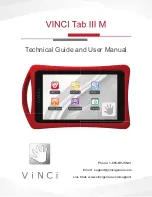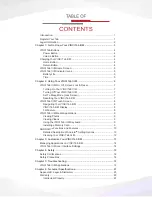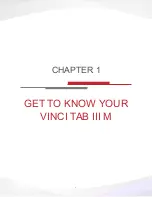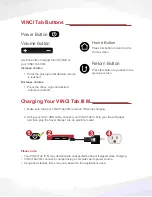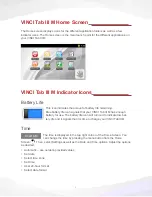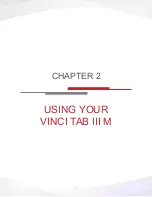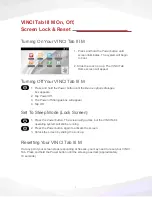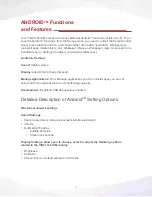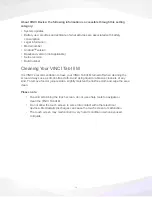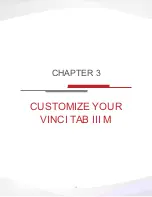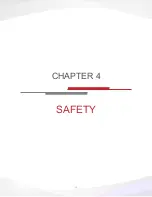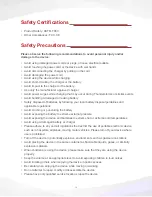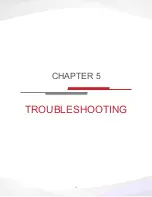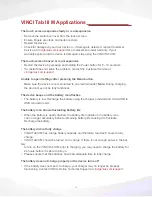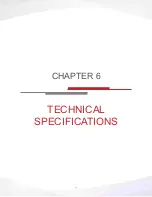8
VINCI Tab III M Touch Screen
VINCI Tab III M uses a capacitive screen: a screen that can sense contact and gestures
using the electrical properties of the human body. This allows for light touches and motions
of the finger to navigate easily across the screen. In order for the screen to activate prop
-
erly, it requires direct hand-screen contact. Swipe your finger across the screen to activate
the screen sensor.
Navigating Your VINCI Tab III M
Your VINCI Tab III M uses many of the same navigation features that you would normally
find in other touch screen devices.
To navigate through VINCI Tab III M’s applications, use the touch screen.
Tap
and
Slide
to
navigate your way around the screen. You can tap the screen to select an item. You can
slide your finger up, down and/or from side-to-side to move around the screen.
Note: Additional applications that you install on your VINCI Tab III M may support
different finger movements.
VINCI Tab III M Display
Orientation
VINCI Tab III M applications can only be viewed in Landscape Mode. Holding the VINCI
Tab III M in Portrait Mode will not result in change of orientation.
Settings
You can adjust your touch screen to show many display options. To set your specific
displays, press the Menu button and select the Settings option, then choose the
Display option to set your preferences.
3G Feature
If your SIM card comes with WCDMA 3G services, you can get online using a wireless
network. Turn on 3G data service in
Settings
.
Summary of Contents for VINCI Tab III M
Page 5: ...3 Get to Know Your VINCI Tab III M Chapter 1...
Page 8: ...6 Using your VINCI Tab III M Chapter 2...
Page 15: ...13 Customize Your VINCI Tab III M Chapter 3...
Page 17: ...15 Safety Chapter 4...
Page 20: ...18 Troubleshooting Chapter 5...