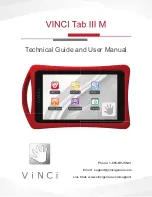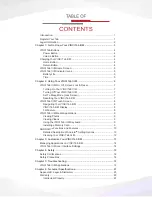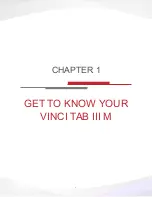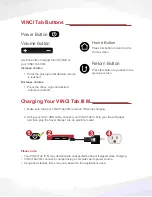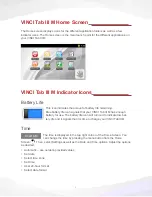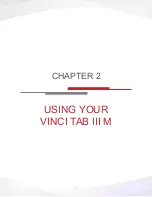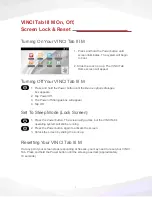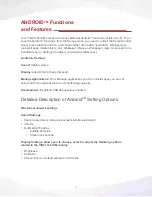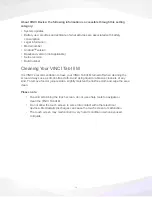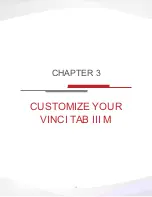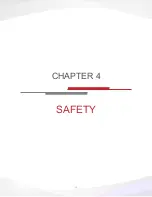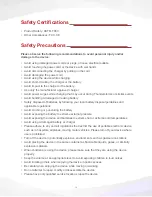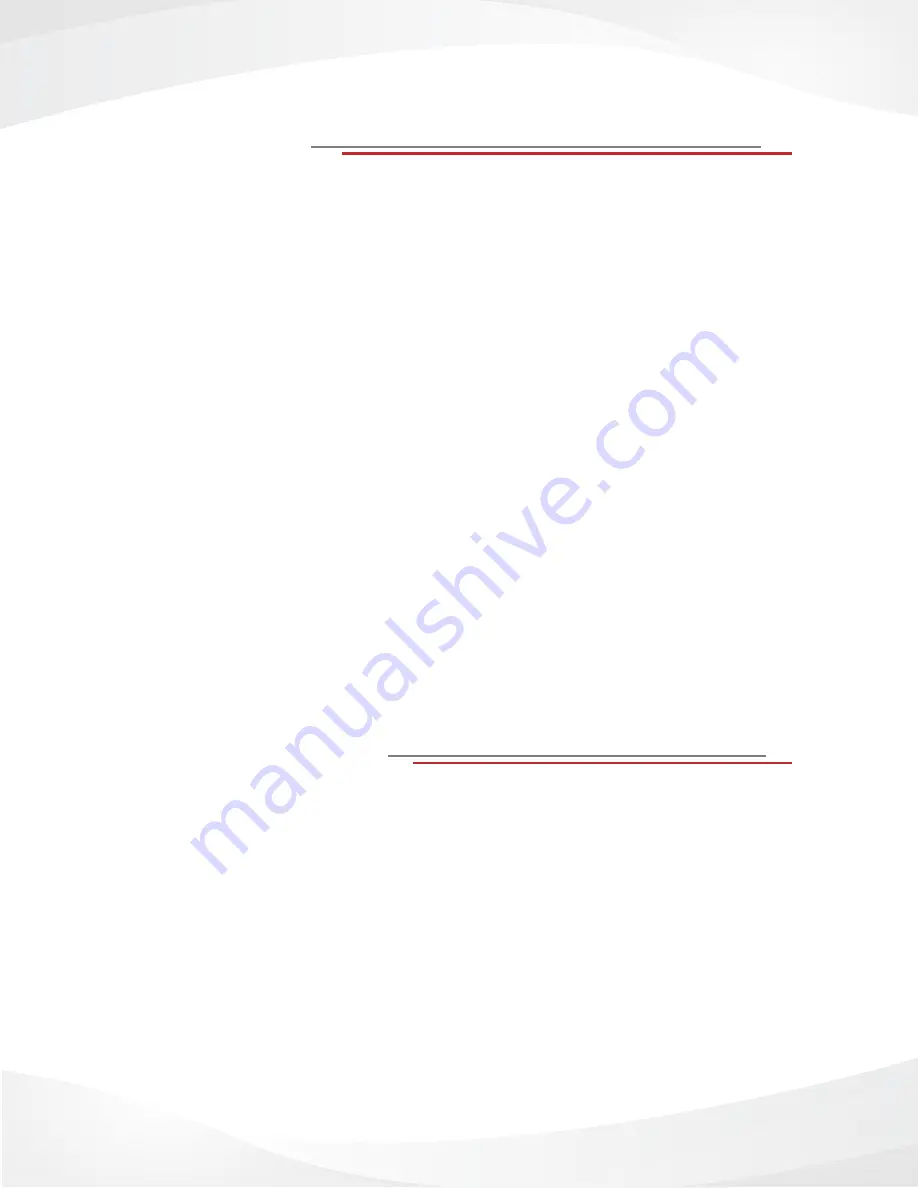
1
Introduction
Created by a mom, VINCI Tab IIII M is a new category of early learning systems designed
to promote collaborative and fun learning experience in children 1.5 to 9 years. VINCI Tab
III M, a 5” touch screen, lighter than the 7” model, is fully compatible with VINCI Curriculum
and Kids Library apps. With WIFI and Parent Login, VINCI Tab III M instantly switches to
regular tablet mode for high-quality web browsing, emails, social networking and entertain-
ment with HD video and music support as well as graphic acceleration to support 3D gam-
ing. Plus, taking collaborative play and social skills to new heights, VINCI Tab III M tablets
can be networked together for children to play in groups.
Together, our three main early learning tools – VINCI Curriculum, VINCI Tab and VINCI Tab
III M, provide a step-by-step learning structure comprised of 43 learning subjects and 3 lev-
els of assessment that cover all 6 aspects of a child’s developing mind including Thinking
Skills, Emotional & Social Skills, Language & Literacy, Math & Logical Reasoning, General
Knowledge, and Science.
Read this User Manual to take full advantage of everything VINCI Tab III M has to offer.
Check our website:
www.vincigenius.com/support
to download our Quick Guide.
Contact our Customer Service for any other questions:
support@vincigenius.com
Live Support:
www.vincigenius.com/support
Email:
support@vincigenius.com
Toll Free:
1-855-MY-VINCI
Register Your Tab
Register your new VINCI Tab III M at
store.vincigenius.com/ecommerce/control/newcustomer
to activate your warranty and get
access to:
•
VINCI Diary:
designed to help you track your child’s milestones and compose her/his
personal story book.
•
VINCI Early Learning Community:
an open environment for parents, grandparents,
caregivers and early learning experts to interact and discuss how we can help young
children prepare for tomorrow’s challenges.
To register:
1. Log on to
www.vincigenius.com
2. Click on the
Store tab
and
Register
3. Follow the on-screen instructions to create a
MyVINCI account
Congratulations on your purchase of the VINCI Early Learning System:
VINCI Tab III M
Summary of Contents for VINCI Tab III M
Page 5: ...3 Get to Know Your VINCI Tab III M Chapter 1...
Page 8: ...6 Using your VINCI Tab III M Chapter 2...
Page 15: ...13 Customize Your VINCI Tab III M Chapter 3...
Page 17: ...15 Safety Chapter 4...
Page 20: ...18 Troubleshooting Chapter 5...