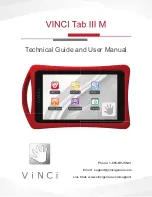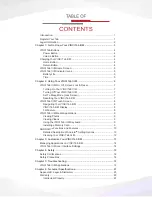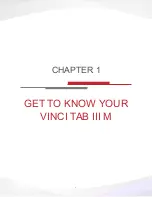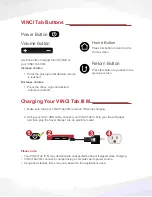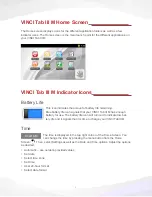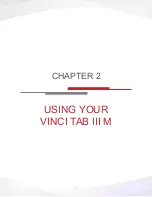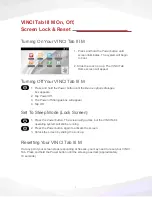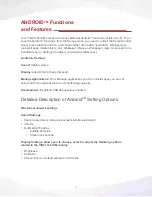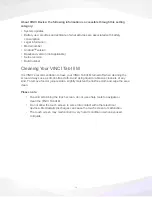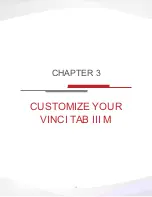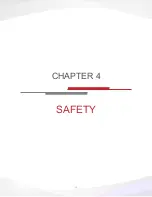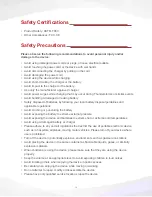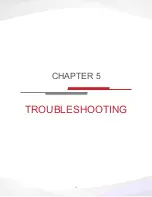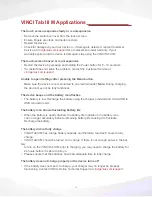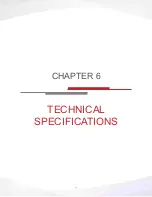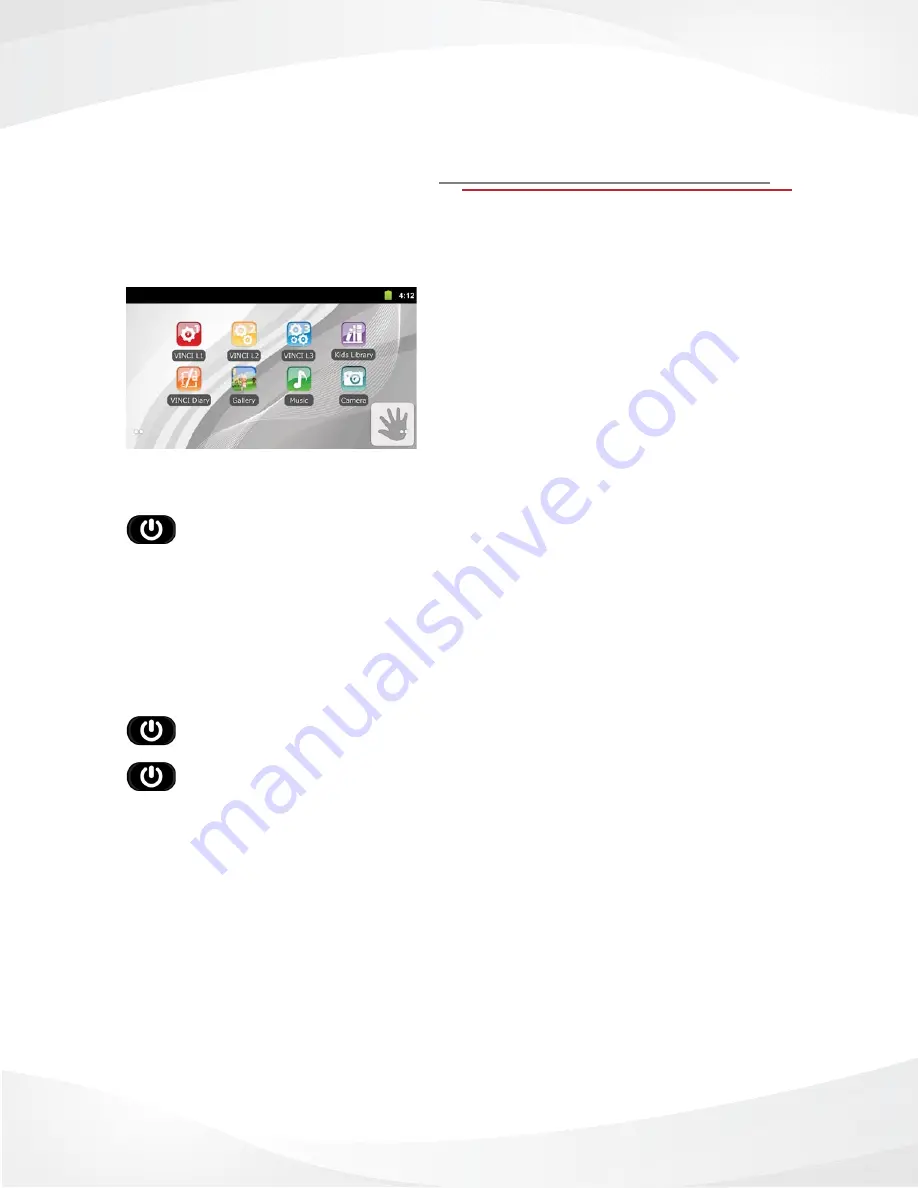
7
VINCI Tab III M On, Off,
Screen Lock & Reset
Turning On Your VINCI Tab III M
1. Press and hold the
Power
button until
screen illuminates. The system will begin
to boot.
2. Slide the
lock icon
up. The VINCI Tab
Home screen will appear.
Turning Off Your VINCI Tab III M
1. Press and hold the
Power button
until the
Device options
dialogue
box appears.
2. Tap
Power off.
3. The
Power off
dialogue box will appear.
4. Tap
oK
.
Set To Sleep Mode (Lock Screen)
1. Press the
Power button
. The screen will go dark, but the VINCI Tab’s
operating system will still be running.
2. Press the
Power button
again to activate the screen.
3. Unlock the screen by sliding the
lock up.
Resetting Your VINCI Tab III M
If at any point your screen stops responding or freezes, you may need to reset your VINCI
Tab. Press and hold the Power button until the screen goes dark (approximately
10 seconds).
Summary of Contents for VINCI Tab III M
Page 5: ...3 Get to Know Your VINCI Tab III M Chapter 1...
Page 8: ...6 Using your VINCI Tab III M Chapter 2...
Page 15: ...13 Customize Your VINCI Tab III M Chapter 3...
Page 17: ...15 Safety Chapter 4...
Page 20: ...18 Troubleshooting Chapter 5...