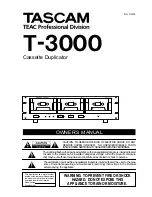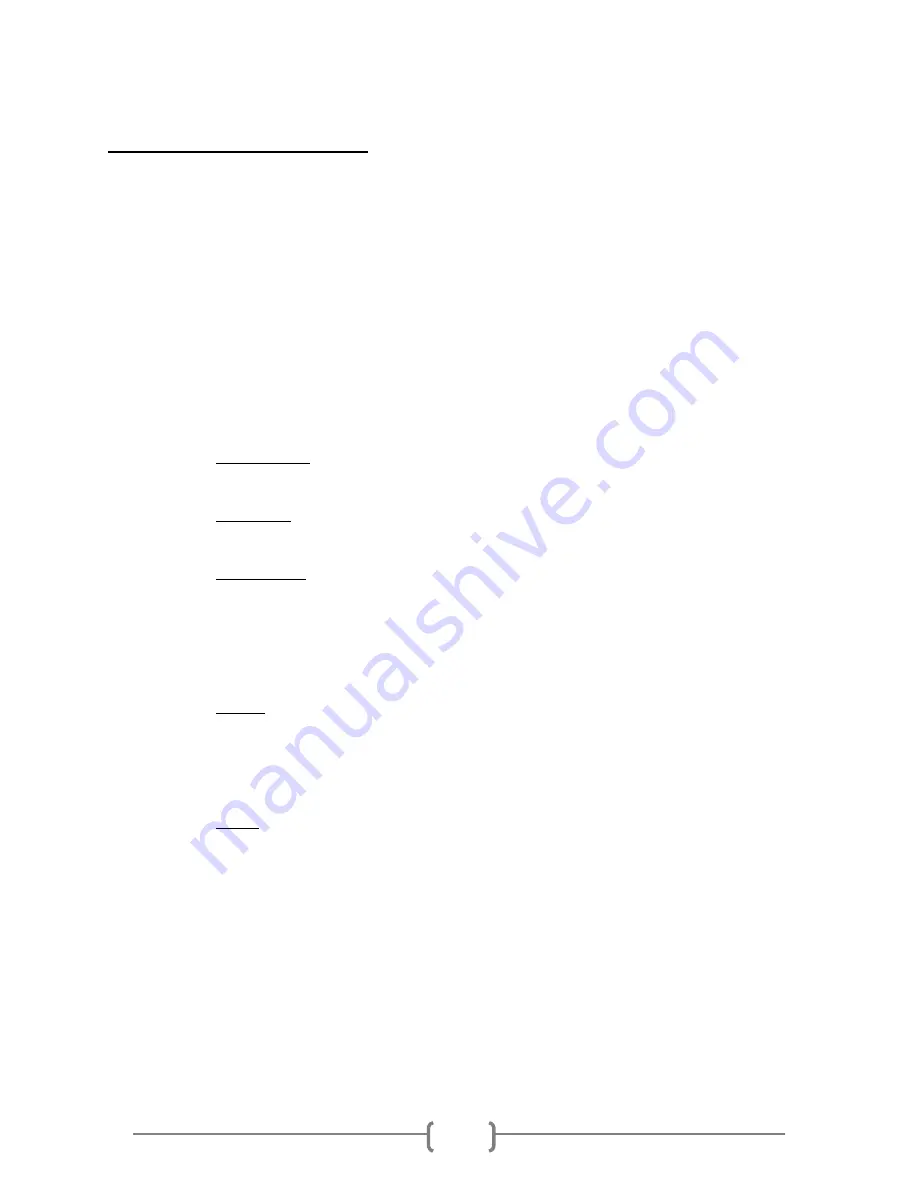
1
Device Menu Overview
This system comes with many features that can be accessed/adjusted by various functions and
settings within the operation menu. Please see the detailed descriptions below:
1.
Copy
This process will copy the source hard drive, which is inserted into the Source Port, onto
one or multiple target hard drives simultaneously.
2.
Copy+Compare
This function performs the Copy process, after which, it will perform a Compare process
automatically to ensure data accuracy.
3.
Erase
This function erases the hard drives(s) connected to any port other than the Source Port.
There are three options for this function:
Quick Erase: It will erase only the beginning section of the hard drive, which is just
enough to make it look empty.
Full Erase: It will erase the entire hard drive by writing 0’s throughout. The erase
timeframe varies depending on the data capacity of the hard drive.
DOD Erase: It will erase the hard drive thoroughly to avoid any possible chances
of recovery. User will be prompted for # of passes to perform, the more pass rounds
selected, the lower the risk of data contents being recovered, but also the longer
the time the process will take.
4.
Copy Mode
This setting will allow for the selection of a Copy Mode. There are 3 options:
Smart: This mode is the recommended and fastest approach to making copies
since it will analyze the source hard drive on supported file systems (FAT16/32,
NTFS, exFAT, ext2/3/4) and copy only the area that contains data. If the file system
on the source hard drive is NOT being supported, the system will automatically
shifts to RAW mode.
RAW: This mode is the safest and slowest approach to making copies since it will
copy the entire source hard drive bit by bit.
5.
Setup
1)
Language
This setting will allow you to choose the display language of the system.
2)
Buzzer
This setting will allow the choice to hear a beep sound when a button is pressed
or when a task has been completed.