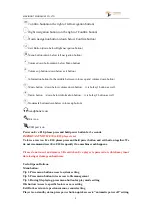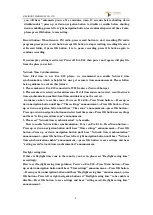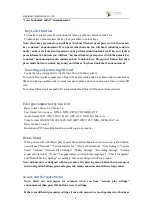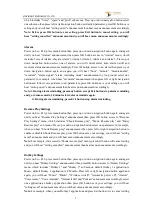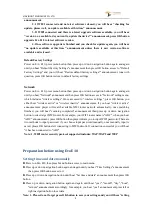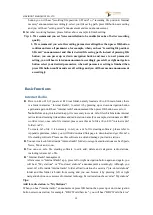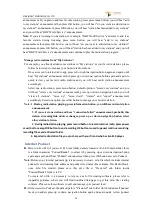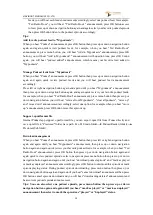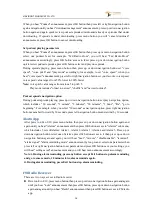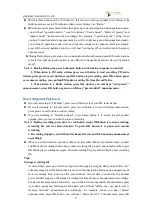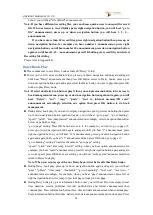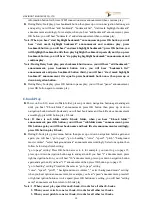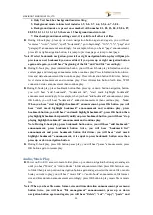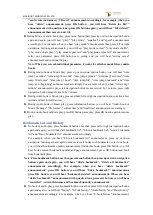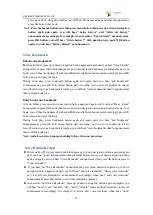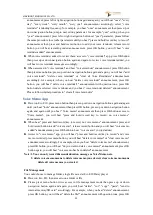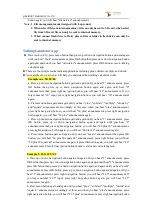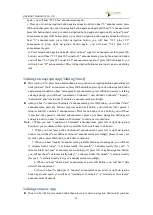VINVISION TECHNOLOGY CO., LTD
10
saved" announcement accordingly.
2. When you want to listen current time and date speaking, please press Information
button until you hear time and date speaking.
Network Settings: Connect Evo E10 to WIFI router
Manually input WIFI password one by one
► Power on Evo E10, press menu button then press up or down navigation button until hear
"Network" announcement then press OK button access to "wireless settings" and you will hear
"wireless settings" announcement.
Press OK button then press left or right navigation button, you will either hear "wireless active"
or "wireless inactive" announcement, in order to connect to WIFI router network, please select
"wireless active" then Evo E10 search available WIFI router network, when scanning finished,
you will hear "scanning completed" announcement.
► Press up or down navigation button, when you hear target WIFI router network announcement,
press OK button, you will hear "please input password" announcement, password may contain
digit number, capital letter, small letter and symbols, bookmark button is used to switch
character type among them, for example, default first character input is digit number "0" and
you hear number announcement, but password first character is capital letter "Y", press
bookmark button again and again until hear "Capital letter" announcement access to Capital
letter input mode, press up or down navigation button until hear "Y" announcement. Likewise,
if password first character is symbol, for example symbol "#", press bookmark button again
and again until hear "Symbol" announcement access to symbol input mode, press up or down
navigation button again and again until hear "pound sign" announcement.
For example, WIFI router password is "Yr18#", after you hear "please input password"
announcement, necessary to input the first character "Y", press bookmark button switch to
Capital letter input then press up or down navigation button again and again select capital letter
"Y" then press right navigation button move to next character input, meanwhile, you will hear
"Y inputted" announcement, means you input letter Y successfully. In this case, second
character is r, press bookmark button switch to small letter input then press up or down
navigation button again and again until hear "small letter r" announcement, press right
navigation button you will hear "small letter r inputted" announcement, press right navigation
button input next character, following the same input logic, once all other characters input
finished, in this case, once you hear "number 8 inputted" announcement and press right
navigation button to confirm character input. When last character input is finished, press OK
button for WIFI connection.
Note:
If you input incorrect character and already moved to next character input, press left
navigation button cancel current character input and return to previous character input then
input correct character accordingly. For example, WIFI password is "123", "1" input correct,
when input "2", you input "5" by mistake and already pressed right navigation button prepare
for next character input, in this case, press left navigation button return to previous character
input and input it correctly.
When password input is finished, for example, password "123", after digit number 3 input,
please press right navigation button, you will hear "number 3" inputted, press OK button
connecting to WIFI router.