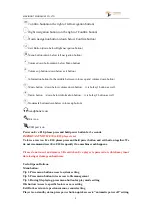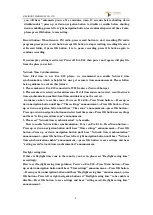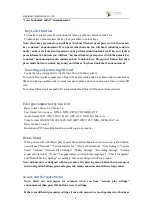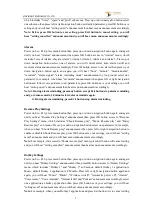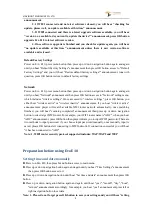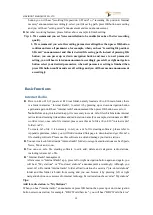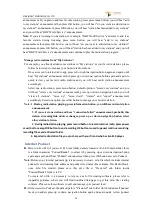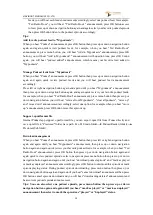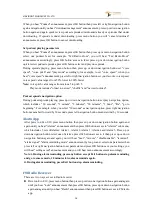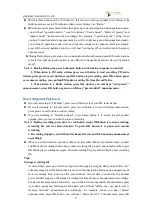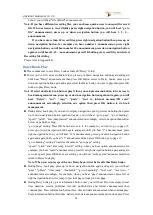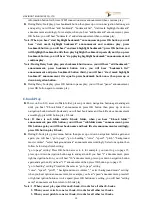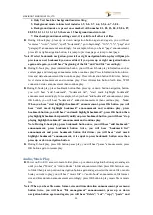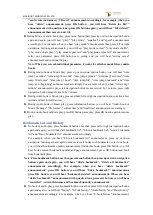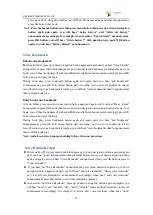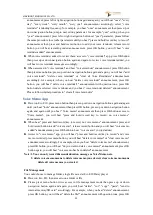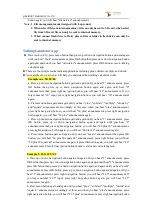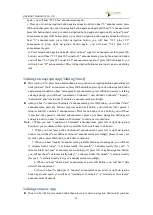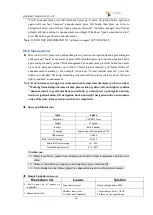VINVISION TECHNOLOGY CO., LTD
12
"Network time synchronization" to be enable, press OK button save setting, you will hear "setting
saved" announcement and "Network time synchronization " announcement.
►
System date and time will be updated automatically.
Setting preferred Voice role, speed and pitch
►
Power on Evo E10 then press Menu button then press up or down navigation button again and
again until you hear "System voice" announcement then press OK button access to "System voice"
sub menus.
►
You will hear "Voice role" announcement then press left or right navigation button select preferred
voice role, press OK button save voice role setting.
►
If you are still at “System Voice” menu, press up or down navigation button, you will hear “speed
value” announcement then press left or right navigation button again and again select preferred
voice speed, press OK button save voice speed setting.
► If you are still at “System Voice” menu, press up or down navigation button, you will hear “pitch
value” announcement then press left or right navigation button again and again select preferred
voice pitch, press OK button save voice pitch setting.
Note: 1. Voice speed ranges from minus 10 to plus 20, default voice speed is speed 0.
2. This is to set system voice role and other parameters, not for file play speed and
other parameters.
3. Once system voice speed is saved, when power on Evo E10 player again, system speed
is still valid unless you set voice speed again and save setting.
Setting volume
Press volume up or volume down button to adjust volume level
Note: 1. Volume ranges from volume 0 to volume 16
2. When insert headphone we recommend you set volume level at a lower and comfortable
level
3. When Evo E10 do not play, press volume down or volume up button, you will hear volume
level announcement.
4. When listen to text files, audio files, radio, internet radio and podcast episode, press volume
down or volume up button, you will not hear volume level announcement for sake
of smooth play.
Setting recording parameters
►
Power on Evo E10, press Menu button then press up or down navigation button again and again
until hear "recording settings" announcement then press OK button access to "recording settings"
sub menus.
►
Press up or down navigation button you will hear "recording file position", "recording volume",
"recording file format", "external recording settings" and "noise cancellation" announcement
accordingly.
►
For example, when you hear "recording file position" announcement, press left or right navigation