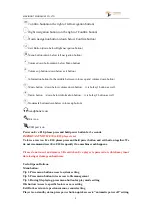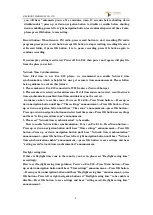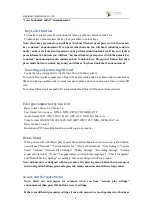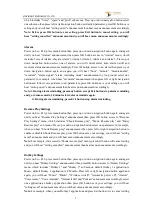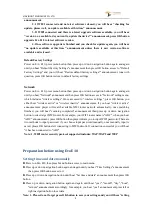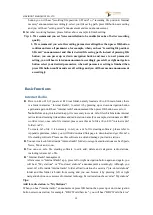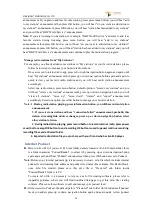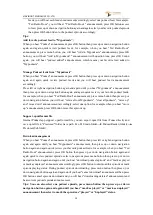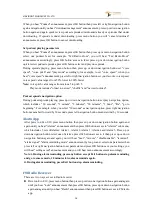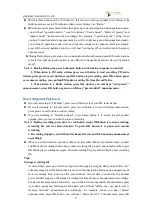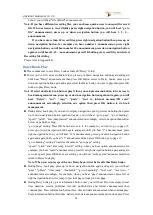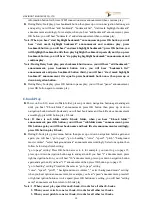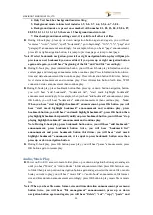VINVISION TECHNOLOGY CO., LTD
5
"voice bookmark added" announcement.
Key Lock Function
To lock keys, please press Power button first then press Music button to lock keys.
To unlock keys, please follow the key lock procedure to unlock keys.
Note: Once keys are locked, you will hear "keyboard locked, press power switch then music
key to unlock" announcement. If you press other buttons, you will hear reminding sound to
notify you keys are locked and no action can be performed until unlock keys. If keys are locked,
press information button, you will hear "keyboard locked, press power switch then music key
to unlock" announcement and remind you how to unlock keys. Press power button first then
press music button to unlock keys and you will hear “keyboard unlocked” announcement.
Inserting and removing SD Card
Locate the long rectangular slot on the top of Evo E10 Daisy player.
To insert SD card, please make sure SD card 45 degree cutting edge is at down right corner, means
SD card with logo surface side towards rear panel, please do not use excessive force to insert SD
card.
To remove SD card, please push SD card inwards then SD card will pop out from card slot.
File type Supported by Evo E10
Daisy format: Daisy 2.0.2, Daisy 3.0
Text format: txt, doc/docx, HTML, HTM, EPUB, PDF. MOBI, RTF
Audio format: MP3, WMA, WAV, FLAC, APE, ACC, OGG, RA, M4A, etc.
Video format: RM, RMVB, AVI, MP4, 3GP, MOV, WMV, FLV, MPG, MPEG, DAT, etc.
Daisy Online Protocol
Bookshare API Protocol(Optional to specific region or country)
Home Menu
When power on Evo E10 Daisy player, press Menu button then press up or down navigation button,
you will hear "Network", "Version Information", "Device Information", "Time Settings", "System
Voice", "Alarms", "Resume Play Settings", "Hotkey Settings", "Recording Settings", "Startup
sound and vibration", "Tools", "Language(player with multiple languages)", "Check for update"
and "Default Factory Settings" accordingly. Menus are designed with loop round.
Note: Sub menus are designed with loop round, after pressing menu button then press up or
down navigation button again and again, sub menus announcement follows loop round.
Access and Navigate Menu
Note: Select one sub menu, for example, when you hear "resume play settings"
announcement then press OK button access to settings.
If there are different parameter settings from a sub menu, to set each parameter, when hear