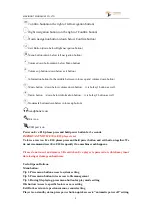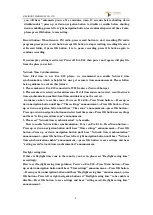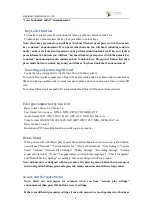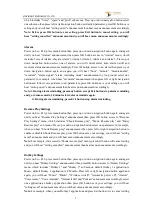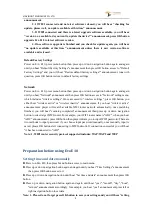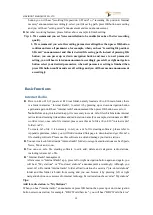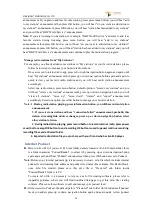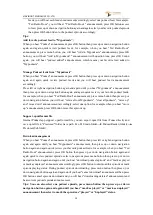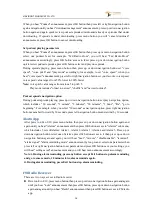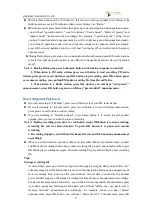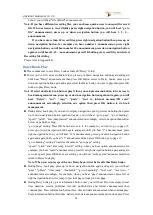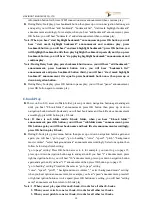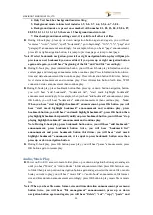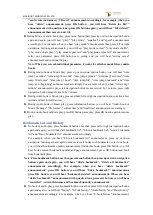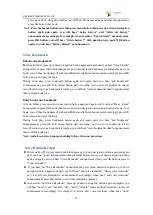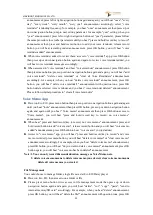VINVISION TECHNOLOGY CO., LTD
8
and you will hear "setting cancelled" announcement then hear menu announcement accordingly.
Recording Settings
Power on Evo E10, press menu button then press up or down navigation button again and again
until you hear "Recording Settings" announcement then press OK button access to "Recording
Settings" menu, which includes "Recording file position", "Recording volume", "Recording file
format", "External recording settings" and "Noise cancellation” sub menus. Press up or down
navigation button select one item then press left or right navigation button set desired paramete
then press Ok button save your settings, you will hear "setting saved" announcement and you will
hear menu announcement accordingly.
Recording file format: MP3 16Khz 32kbps, MP3 22.5Khz 64kpbs, MP3 44.1Khz 128kbps, PCM
16Khz, PCM 22.05Khz and PCM 44.1Khz
External recoding settings: external microphone and line in options.
Noise cancellation: enable, disable
Note:
If you select one sub menu and press exit button, you will hear “recording settings”
announcement accordingly.
Startup sound and vibration
Power on Evo E10, press menu button then press up or down navigation button again and again
until you hear "startup sound and vibration" announcement, press OK button access to "startup
sound and vibration" menu, which includes "both", "sound only" and "vibration only" parameters,
press left or right navigation button to set desired parameter, press OK button save your setting,
you will hear "setting saved” announcement and you will hear menu announcement accordingly.
If you access to “startup sound and vibration” and press exit button, you will hear "setting
cancelled" announcement then hear menu announcement accordingly.
Tools
Power on Evo E10, press menu button then press up or down navigation button again and again
until you hear "Tools" announcement then press OK button access to "Tools" menu, which includes
"Voice reminder", "Voice Memo", "Calculator", "Calcuagraph(Timer)", "Compass", "Disk
management" and "Radio" apps. Press up or down navigation button select one app then press OK
button access to this app. If accessed to one app, press Exit button and return to this app then hear
menu announcement accordingly.
Language
Only when Evo E10 integrated with more than two languages then you will hear “Language”
announcement, if only one language integrated then there is no “Language” menu.
Check for update:
Power on Evo E10, press menu button then press up or down navigation button again and again
until you hear “Check for update” announcement then press OK button access to "Check for
update" menu.
Note: 1. If WIFI disconnected, you will hear "checking for update, connecting failed"