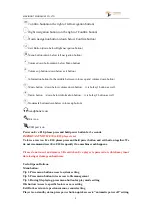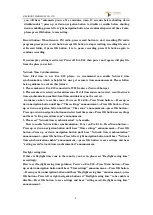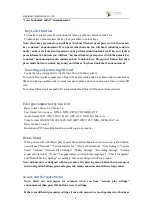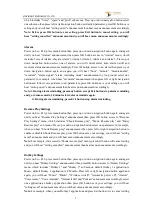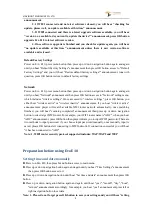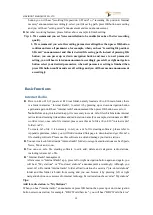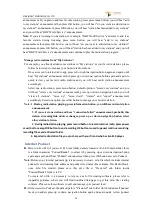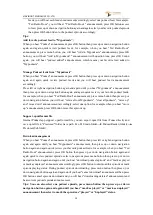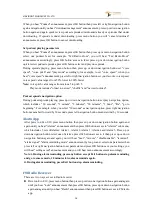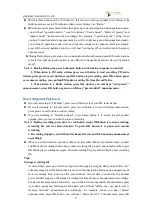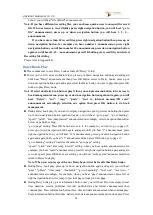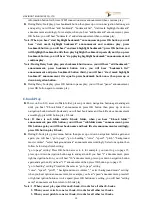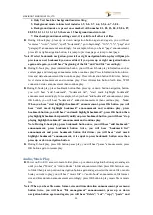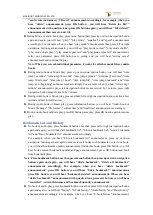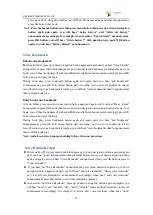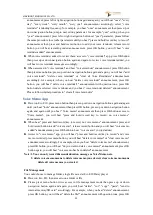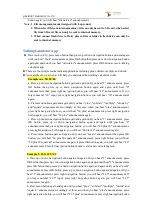VINVISION TECHNOLOGY CO., LTD
9
announcement.
2. If WIFI connected and no latest software released, you will hear "checking for
update, please wait, no update available at this time" announcement.
3. If WIFI connected and there is a latest upgrade software available, you will hear
"version x.x.x available, do you want to update the device?" announcement, press OK button
upgrade Evo E10 to latest software version.
4. Once software upgrade is finished and you check for update again, you will hear
"no update available at this time" announcement unless there is new version software
available and released.
Default Factory Settings
Power on Evo E10, press menu button then press up or down navigation button again and again
until you hear "Default Factory Settings" announcement then press OK button access to "Default
Factory Settings" and you will hear "Restore default factory settings?" announcement, tone with
question, press OK button restore to default factory settings.
Network
Power on Evo E10, press menu button then press up or down navigation button again and again
until you hear "Network" announcement then press OK button access to "Network" setting menu,
which includes "wireless settings". Once accessed to "wireless settings", press OK button, you
either hear "wireless active" or "wireless inactive" announcement, if you hear "wireless active"
announcement, player will search available WIFI router network automatically, once searching
finished, you will hear "scanning completed" announcement then press up or down navigation
button to select target WIFI router. For example, your WIFI router name is "ABC", when you hear
"ABC" announcement, press OK button then player inform you to input WIFI password. There are
two methods to input password. if you choose input password manually, once manually input is
saved, please OK button start connecting to WIFI network. If connection successful you will hear
"it has been connected to "ABC".
Note: 1. WIFI router security protocol supported includes: WAP/WAP2 and WEP
Preparation before using Evo E10
Setting time and date manually
►
Power on Evo E10 then press Menu button access to main menu
►
Press up or down navigation button again and again until you hear "Time Settings" announcement
then press OK button access to it
►
Press up or down navigation button until hear "Set time and date" announcement then press OK
button
►
Press up or down navigation button again and again until hear "year", "month", "day", "hour",
"minute" announcement accordingly, for example, you hear "year" announcement press left or
right navigation button to set data.
Note: 1. Please do not forget press OK button to save your settings and you will hear "setting