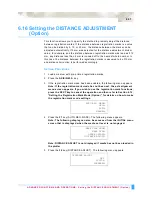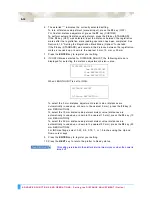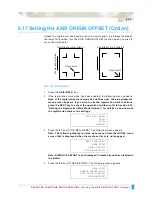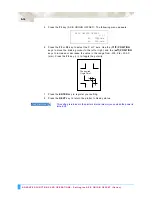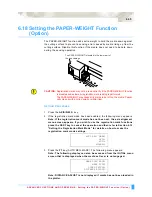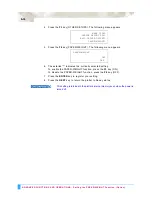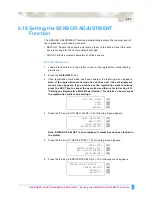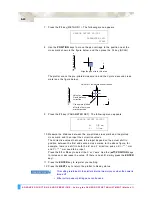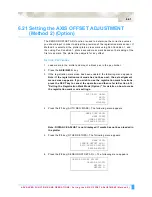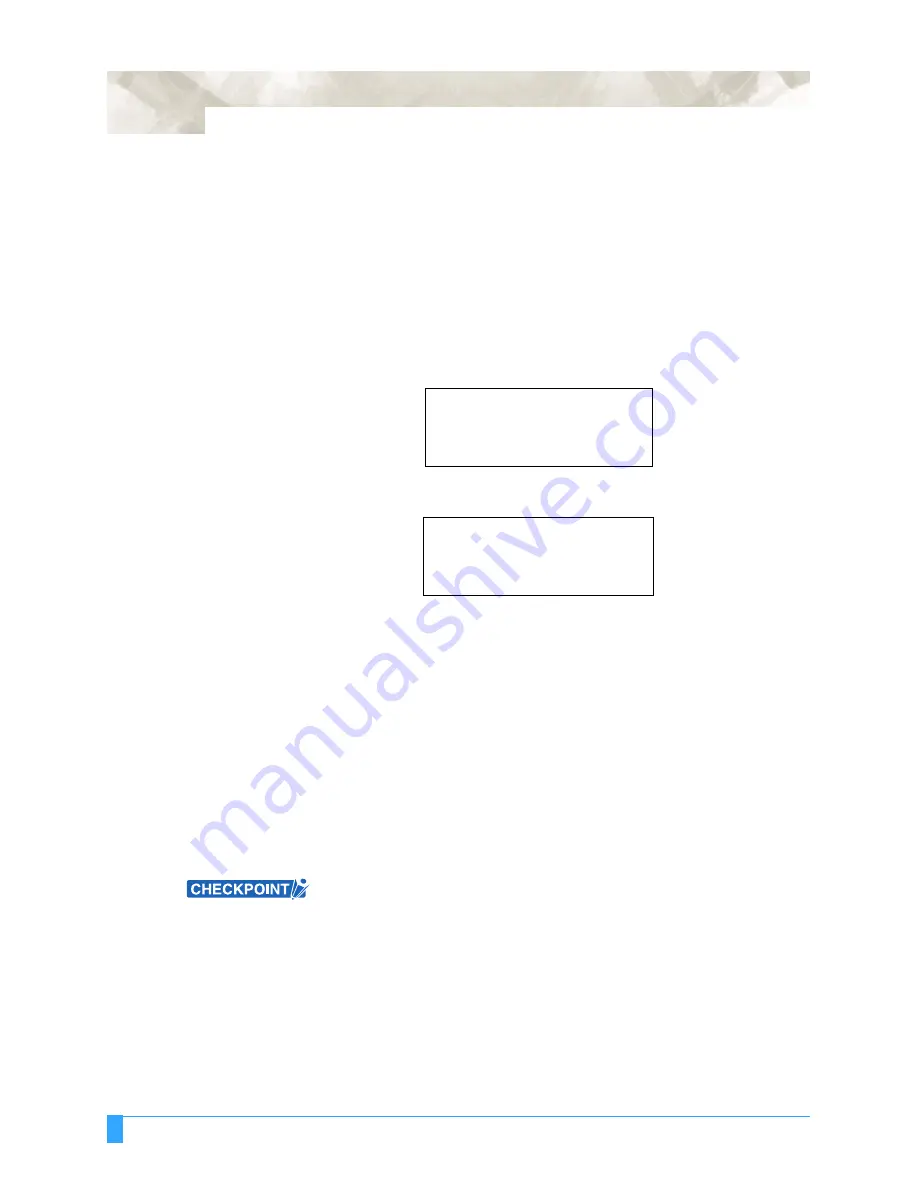
ADVANCED FUNCTIONS AND OPERATIONS : Setting the DISTANCE ADJUSTMENT (Option)
6-32
6
The asterisk “*” indicates the currently selected setting.
To turn off distance adjustment (manual input), press the
F2
key (OFF).
For Custom distance adjustment, press the
F3
key (CUSTOM).
To perform automatic distance adjustment, press the
F4
key (STANDARD).
If the
F2
key (OFF) was selected, input the distance between the registration
marks after the registration mark reading operation has been completed. See
Section 6.12, “Setting the Registration Mark Mode (Option)” for details.
If the
F4
key (STANDARD) was selected, the distance between the registration
marks is rounded up or down to the nearest 5 mm, 10 mm, or 50 mm.
7
Press the
ENTER
key to register your setting.
8
If CUSTOM was selected for DISTANCE ADJUST, the following screen is
displayed for selecting the distance adjustment divisor value.
When LENGTH UNIT is set to INCH:
To select the 5 mm distance adjustment divisor value (distances are
automatically rounded up or down to the nearest 5 mm), press the
F2
key (5
mm RESOLUTION).
To select the 10 mm distance adjustment divisor value (distances are
automatically rounded up or down to the nearest 10 mm), press the
F3
key (10
mm RESOLUTION).
To select the 50 mm distance adjustment divisor value (distances are
automatically rounded up or down to the nearest 50 mm), press the
F4
key (50
mm RESOLUTION).
For INCH settings, select 0.25, 0.5, 0.75, 1, or 1.5 inches using the Up and
Down cursor keys.
9
Press the
ENTER
key to register your setting.
10 Press the
NEXT
key to return the plotter to Ready status.
This setting is retained in the plotter’s internal memory even when the power is
turned off.
DISTANCE ADJUST
5mm RESOLUTION*
10mm RESOLUTION
50mm RESOLUTION
DISTANCE ADJUST
0.25inch RESOLUTION
*
Summary of Contents for Q100
Page 34: ...Cutter Blades and Cutter Pens Adjusting the Blade Length 2 6 ...
Page 64: ...Pen Setting Conditions Adjusting the Blade Length 4 12 ...
Page 140: ...ADVANCED FUNCTIONS AND OPERATIONS Selecting the Type of Perforated Line 6 62 ...
Page 148: ...OPTIONS Pen Offset for 2 pen models only 7 8 ...
Page 174: ...INTERFACES COMMAND Settings 10 8 ...