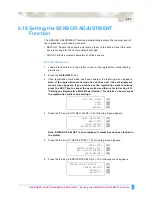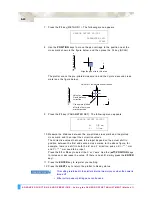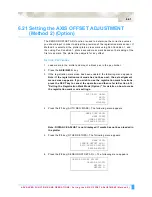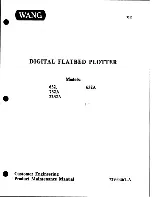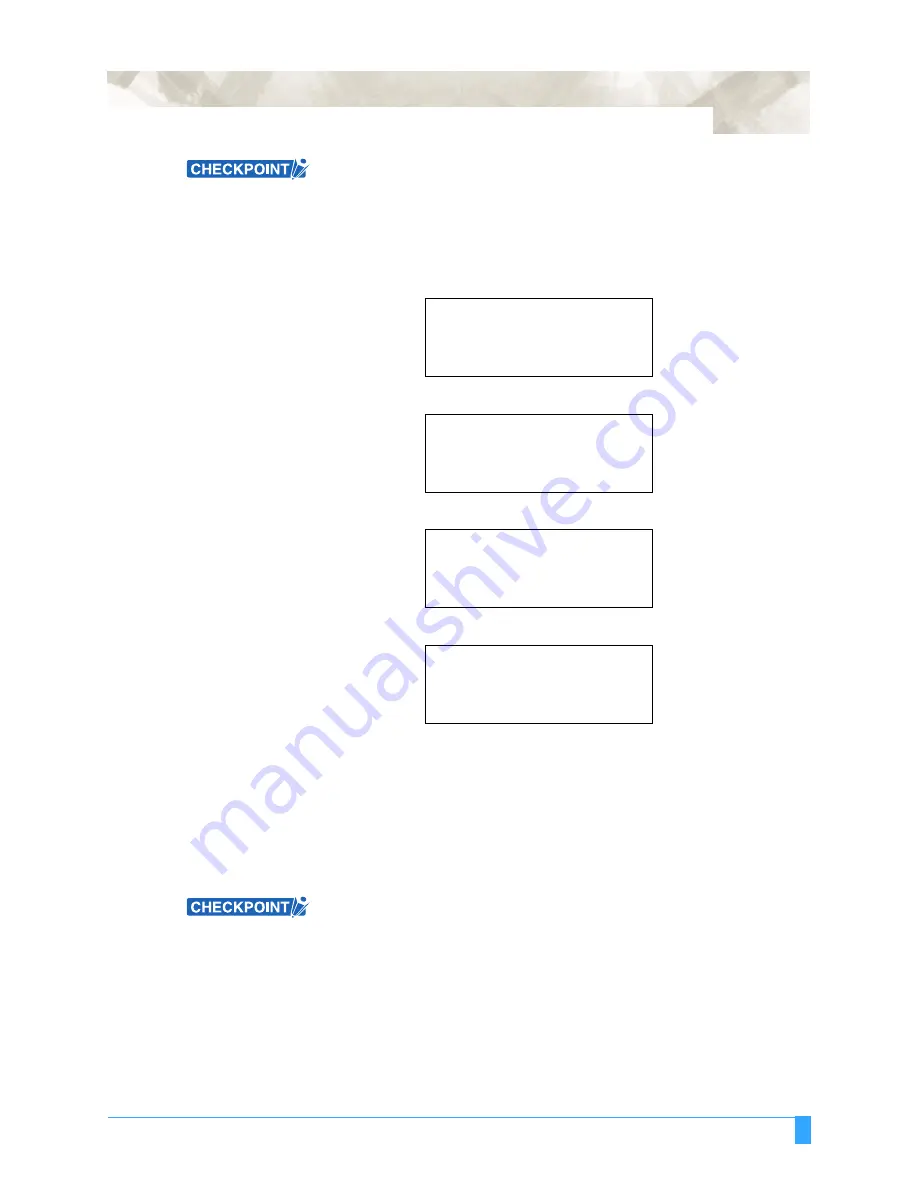
ADVANCED FUNCTIONS AND OPERATIONS : Setting Tangential Emulation
6-51
This setting is retained in the plotter’s internal memory even when the power is
turned off.
E
NABLING
/D
ISABLING
T
ANGENTIAL
E
MULATION
1
Press the
MENU
key.
2
Press the
NEXT
key until the following menu appears.
3
Press the
F4
key (FUNCTION 2). The following menu appears.
4
Press the
F4
key (TANGENT EMULATION). The following menu appears.
5
Press the
F4
key (ENABLE/DISABLE). The following menu appears
6
The numbers at the right of CONDITION are the condition setting numbers 1 to
8. Use the (
)
POSITION
keys to move the cursor to the number that you
wish to change the setting for. Use the (
▲▼
)
POSITION
keys to specify
ENABLE or DISABLE for each number. A
√
mark appears under the number
when ENABLE has been selected for that number, and tangential control will
be performed for each of the specified condition numbers.
7
Press the
ENTER
key to register your setting.
8
Press the
MENU
key to return the plotter to Ready status.
• This setting is retained in the plotter’s internal memory even when the power is
turned off.
•
When a cutter-pen condition number for which tangential control has been
enabled is selected, TANGENTIAL is displayed for that number on the Ready
status screen. This function cannot be used when PEN or POUNCE has been
selected.
INTERFACE>
AREA PARAMETERS>
FUNCTION 1>
FUNCTION 2>
DATA SORTING>
AXIS ALIGNMENT>
AUTO PRE FEED>
TANGENT EMULATION>
TANGENTIAL
EMULATION
MODE>
ENABLE/DISABLE>
TANGENTIAL EMULATION
CONDITION
12345678
-
▲
▼
Summary of Contents for Q100
Page 34: ...Cutter Blades and Cutter Pens Adjusting the Blade Length 2 6 ...
Page 64: ...Pen Setting Conditions Adjusting the Blade Length 4 12 ...
Page 140: ...ADVANCED FUNCTIONS AND OPERATIONS Selecting the Type of Perforated Line 6 62 ...
Page 148: ...OPTIONS Pen Offset for 2 pen models only 7 8 ...
Page 174: ...INTERFACES COMMAND Settings 10 8 ...