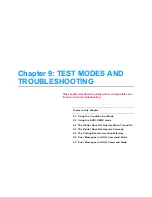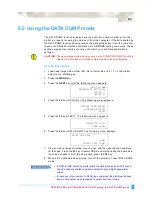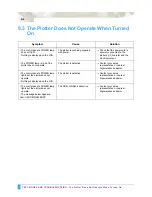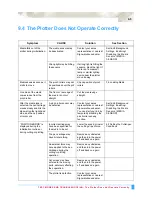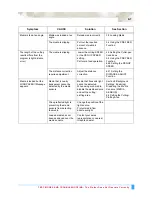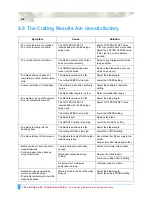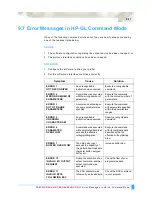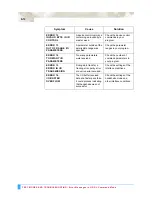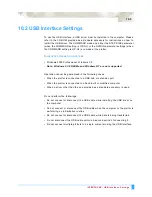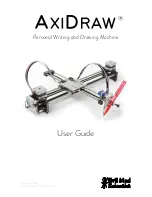TEST MODES AND TROUBLESHOOTING: Using the Condition List Mode
9-2
9.1 Using the Condition List Mode
This function prints a list of the current plotter settings.
CAUTION:
The pen carriage starts moving as soon as the CONDITION PRINT function is
selected. Do not place your hands or other objects on any moving parts.
S
ETTING
P
ROCEDURE
1
Load paper larger than either ISO (A3) or Tabloid size (11” x 17”) in the plotter,
and mount a plotting pen.
2
Press the
MENU
key.
3
Press the
NEXT
key until the following menu appears.
4
Press the
F4
key (OPTION 2). The following menu appears.
5
Press the
F4
key (TEST). The following menu appears.
6
Press the
F2
key (CONDITION LIST). The following menu appears.
7
If a pen has not been mounted, mount a pen and then specify the conditions
for that pen. Press the
F3
key to select DONE and start printing the
CONDITION LIST. If you do not wish to print the list, press the
F4
key.
PEN UP/DOWN
BACKGROUND SETTINGS>
OPTION 1>
OPTION 2>
INITIAL DOWN FORCE>
DISTANCE ADJUST>
TEST>
CONDITION LIST>
DATA DUMP>
MOUNT THE PEN!
DONE>
CANCEL CONDITIONS>
Summary of Contents for Q100
Page 34: ...Cutter Blades and Cutter Pens Adjusting the Blade Length 2 6 ...
Page 64: ...Pen Setting Conditions Adjusting the Blade Length 4 12 ...
Page 140: ...ADVANCED FUNCTIONS AND OPERATIONS Selecting the Type of Perforated Line 6 62 ...
Page 148: ...OPTIONS Pen Offset for 2 pen models only 7 8 ...
Page 174: ...INTERFACES COMMAND Settings 10 8 ...