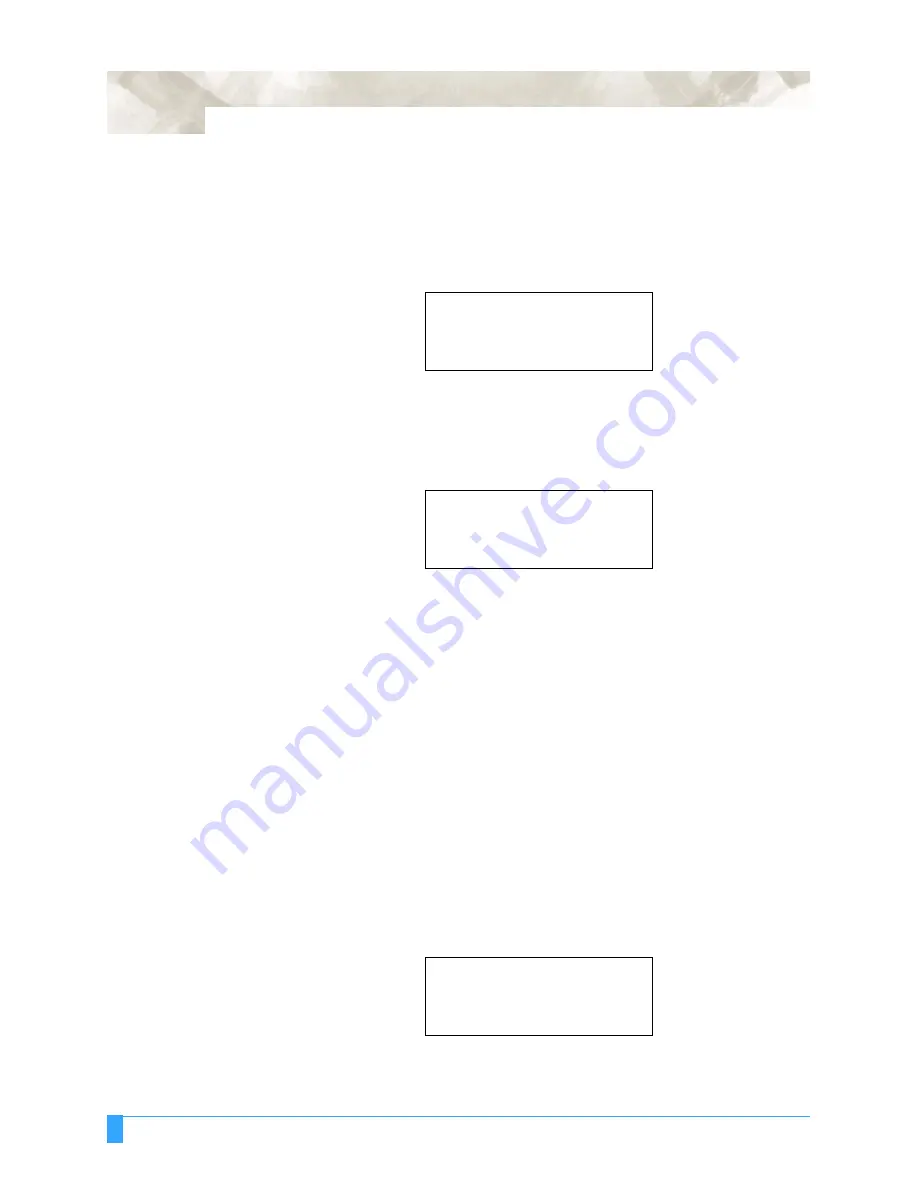
Pen Setting Conditions: Setting the Cutter-pen Conditions
4-6
S
ETTING
P
ROCEDURE
1
Press the
F1
to
F4
key that corresponds to the number of the setting area (the
condition number) that you wish to change.
2
Press the
CONDITIONS
key to display a conditions setting mode menu as
follows.
Note: The conditions that are actually displayed will vary according to the
selected cutter-pen condition setting area.
3
Press the
F2
key to change the SPEED setting. The location of the blinking
cursor indicates that you can change the
F2
setting.
4
Use the
POSITION
(
▲▼
) keys to select a value in the range specified below.
Specifiable range: 1 to 10, and from 15 to 90 (in increments of five)
5
Press the
ENTER
key to register your setting. To exit the conditions setting
mode, press the
NEXT
key before pressing the
ENTER
key.
To Change the QUALITY
The QUALITY parameter sets the acceleration used for a cutting or a plotting
operation. Set the QUALITY value based on the guidelines in the table entitled
“Optimal Cutting Conditions for Each Media Type” and the table entitled
“Reference Pen Conditions for Plotting Pens” (See Section 4.1, “Pen Conditions”.)
S
ETTING
P
ROCEDURE
1
Press the
F1
to
F4
key that corresponds to the number of the setting area (the
condition number) that you wish to change.
2
Press the
CONDITIONS
key to display a conditions setting mode menu as
follows.
Note: The conditions that are actually displayed will vary according to the
selected cutter-pen condition setting area.
SET
14
CONDITION 1
30
4
CB09Ux
0
SET
14
CONDITION 1
30
4
CB09Ux
0
SET
14
CONDITION 1
30
4
CB09Ux
0
Summary of Contents for Q100
Page 34: ...Cutter Blades and Cutter Pens Adjusting the Blade Length 2 6 ...
Page 64: ...Pen Setting Conditions Adjusting the Blade Length 4 12 ...
Page 140: ...ADVANCED FUNCTIONS AND OPERATIONS Selecting the Type of Perforated Line 6 62 ...
Page 148: ...OPTIONS Pen Offset for 2 pen models only 7 8 ...
Page 174: ...INTERFACES COMMAND Settings 10 8 ...






































