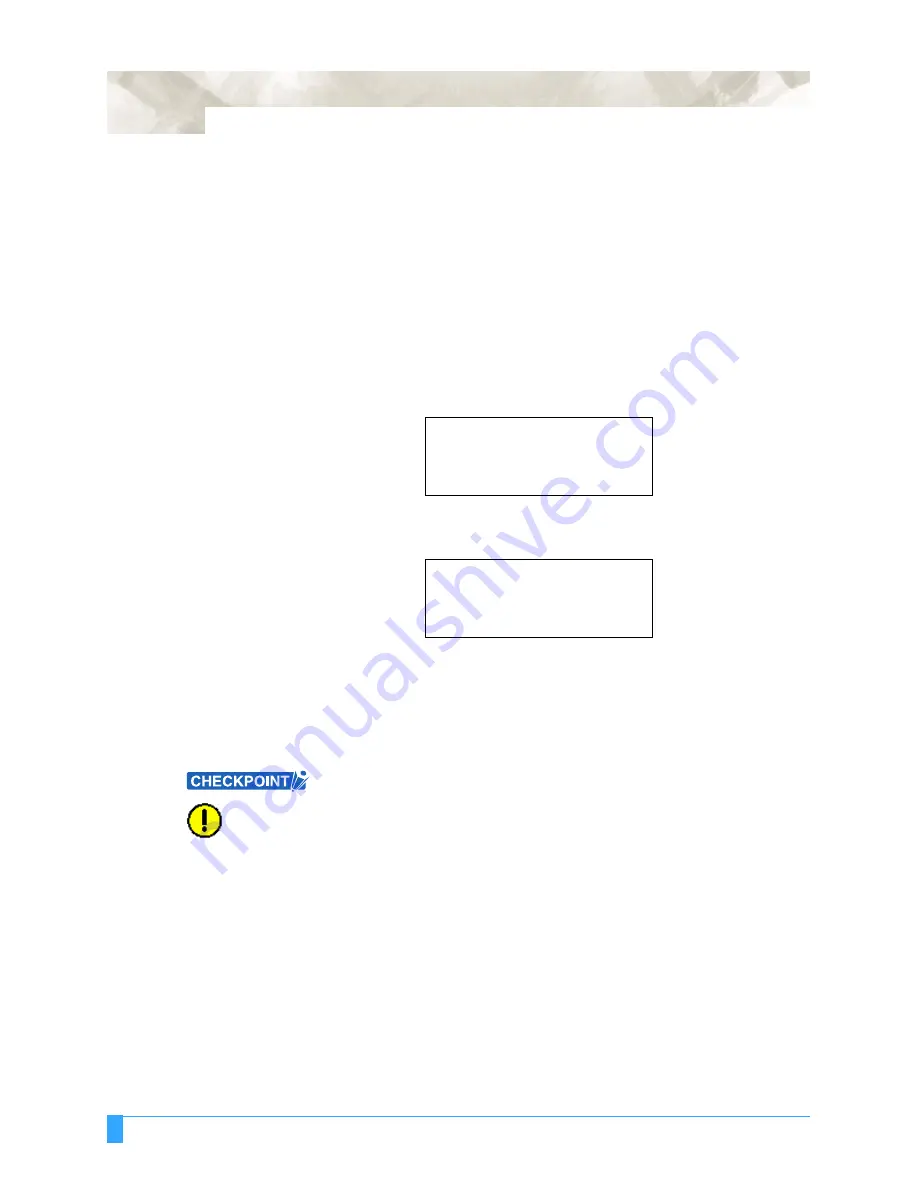
BASIC FUNCTIONS AND OPERATIONS: Using the PRE FEED Function
5-4
5.4 Using the PRE FEED Function
The PRE FEED function is used to prevent the loaded media from slipping by
automatically advancing the media the specified length and imprinting it with grit
roller marks. This function can also be used to acclimate long media lengths to the
operating environment in order to minimize media expansion and contraction, and
to ensure stable media feed operations.
S
ETTING
P
ROCEDURE
1
Press the
MENU
key.
2
The following menu appears. Press the
NEXT
key.
Note: ASSIGN PEN is only displayed for 2-pen models.
3
Press the
F3
key (PRE FEED). The following menu appears.
4
Use the (
▲▼
)
POSITION
keys to increase or decrease the value in the range
from 1 to 50 (m).
5
Press the
ENTER
key to register your setting. The plotter will start the feed
operation.
6
Press the
MENU
key to return the plotter to Ready status.
If the NEXT key is pressed during a PRE FEED operation, the operation will be
suspended at that point and the media returned to its original position.
CAUTION:•
The PRE FEED operation starts immediately once the feed length has been
specified and the ENTER key pressed. Make sure that there are no obstruc-
tions at the front or rear of the plotter.
•
When using roll media, either extend and load the length to be used before-
hand or use the media feed procedure (“5.4 Using the PRE FEED Function”,
“6.2 Setting AUTO PRE FEED”).
Beginning cutting or plotting without feeding the media first may generate a
position error or may cause the roll media to fall off the stock shaft.
ASSIGN PEN>
CROSS CUT>
PRE FEED>
MOVE STEP>
FEED LENGTH
1 m
Summary of Contents for Q100
Page 34: ...Cutter Blades and Cutter Pens Adjusting the Blade Length 2 6 ...
Page 64: ...Pen Setting Conditions Adjusting the Blade Length 4 12 ...
Page 140: ...ADVANCED FUNCTIONS AND OPERATIONS Selecting the Type of Perforated Line 6 62 ...
Page 148: ...OPTIONS Pen Offset for 2 pen models only 7 8 ...
Page 174: ...INTERFACES COMMAND Settings 10 8 ...






























