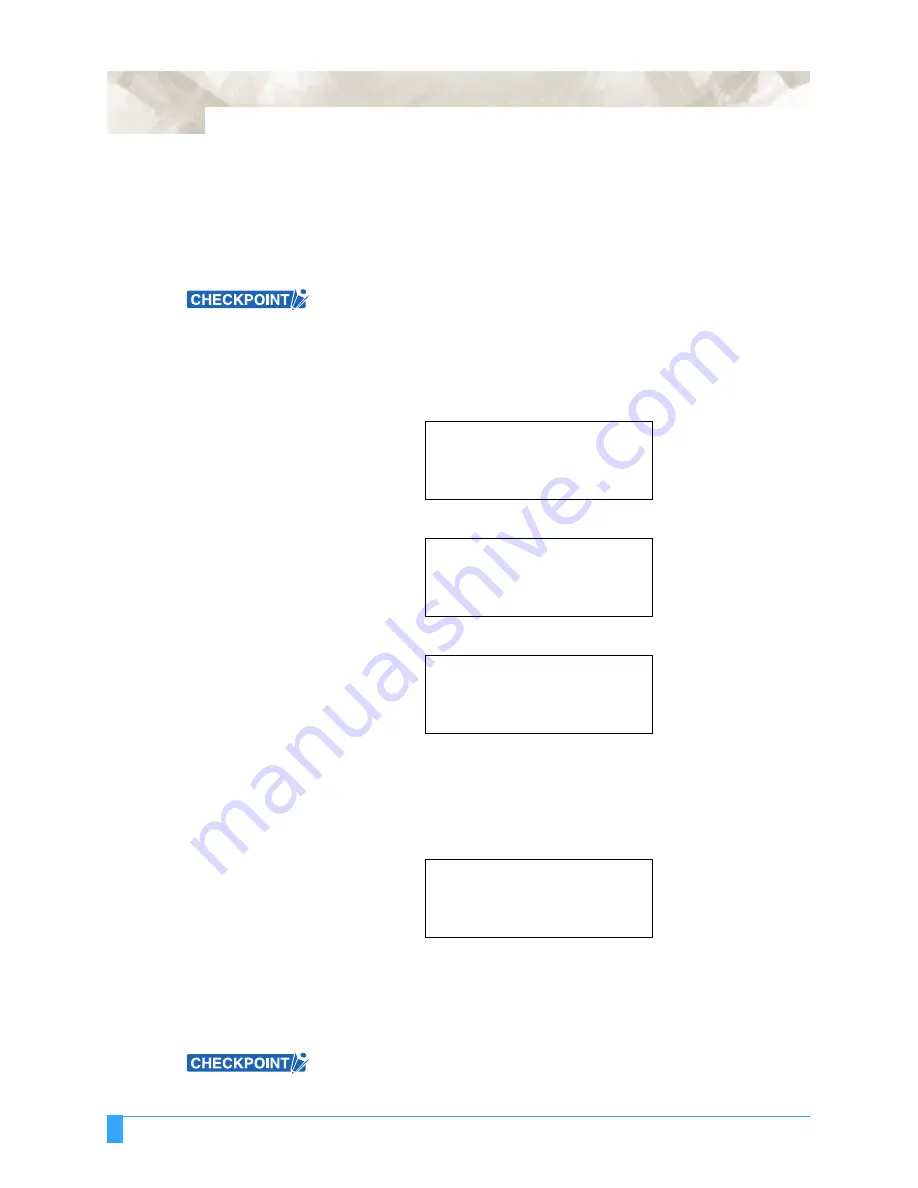
ADVANCED FUNCTIONS AND OPERATIONS : Setting AUTO PRE FEED
6-4
make the effective cutting area longer, therefore, change the PAGE LENGTH
setting.
•
When using roll media, either extend and load the length to be used before-
hand or use the media feed procedure (“5.4 Using the PRE FEED Function”,
“6.2 Setting AUTO PRE FEED”).
Beginning cutting or plotting without feeding the media first may generate a
position error or may cause the roll media to fall off the stock shaft.
This setting is retained in the plotter’s internal memory even when the power is
turned off.
M
AKING
THE
SETTING
AT
THE
FUNCTION 2
SCREEN
1
Press the
MENU
key.
2
Press the
NEXT
key until the following menu appears.
3
Press the
F4
key (FUNCTION 2). The following menu appears.
4
Press the
F3
key (AUTO PRE FEED). The following menu appears.
5
The asterisk “*” indicates the currently selected setting. Press the
F3
key
(ENABLED) to select AUTO PRE FEED. Press the
F4
key (DISABLED) if you
do not wish to use the AUTO PRE FEED function.
6
Press the
ENTER
key to register your settings.
7
If ON was selected, the following FEED LENGTH setting menu appears.
8
Use the (
▲▼
)
POSITION
keys to increase or decrease the value within the
range of 1 to 50 (m).
9
Press the
ENTER
key to register your settings.
10 Press the
MENU
key to return the plotter to Ready status.
This setting is retained in the plotter’s internal memory even when the power is
turned off.
INTERFACE>
AREA PARAMETERS>
FUNCTION 1>
FUNCTION 2>
DATA SORTING>
AXIS ALIGNMENT>
AUTO PRE FEED>
TANGENT EMULATION>
AUTO PRE FEED
ENABLED
DISABLED*
AUTO PRE FEED
FEED LENGTH = 1 m
Summary of Contents for Q100
Page 34: ...Cutter Blades and Cutter Pens Adjusting the Blade Length 2 6 ...
Page 64: ...Pen Setting Conditions Adjusting the Blade Length 4 12 ...
Page 140: ...ADVANCED FUNCTIONS AND OPERATIONS Selecting the Type of Perforated Line 6 62 ...
Page 148: ...OPTIONS Pen Offset for 2 pen models only 7 8 ...
Page 174: ...INTERFACES COMMAND Settings 10 8 ...
































