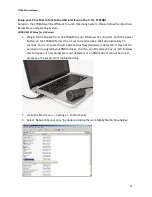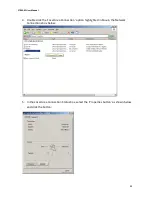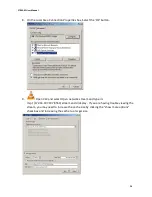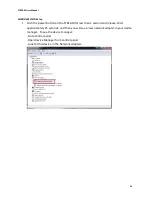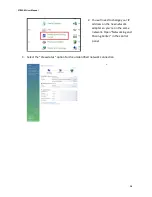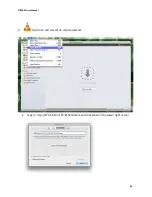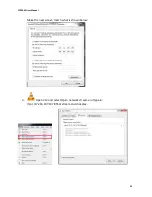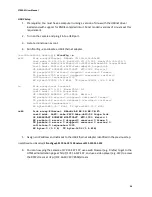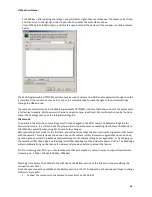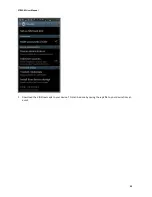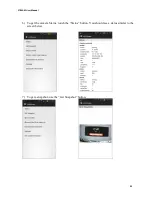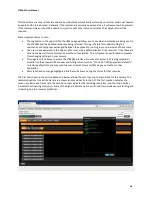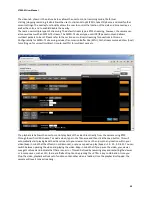STREAM User Manual
25
Connecting to your V.I.O. STREAM over Wi-Fi (802.11 b/g/n)
Access point
Connecting to the STREAM in Access point mode means that the camera controls the Wi-Fi connection. This
connection is used solely for the purpose of camera communication, control, and streaming, and does not connect
the user to the Internet.
The STREAM default settings automatically start the camera as an Access Point. Connecting to the STREAM in this
mode should be as simple as enabling the wireless network on your PC, Mac, phone or other device, finding the
STREAM in the Wireless Network options, selecting the stream and asking for a connection (SSID =
Stream_xxxxxxxxxx where xxxxxxxxxx = the serial number, password=extremetech). Once the default password has
been entered, the PC or Mac should attempt to make a connection to the STREAM. Once this has been completed,
you may now access the stream through the Web Programmable HTTP/XML interface in a web browser command
line, integrators HTML page, or application, or you may use a video player that supports RTSP to stream video. To
do this, you will want to do the following:
1.
Open your player
2.
Determine how to do RTSP Streaming on your chosen video player. For many players, this is done using the
Media, File or Open menu and doing a Media->Open Network Stream, Open-> URL or Open->Network.
This may vary with different OS’s and versions of the player.
For VLC (Two Flower) on Windows XP, it is Media->Open Network Stream. You will then want to enter the
RTSP address below, and click Play.