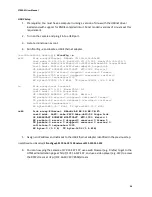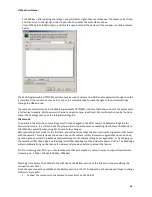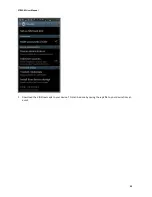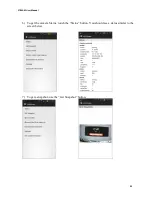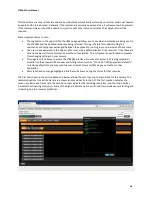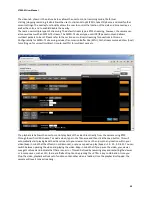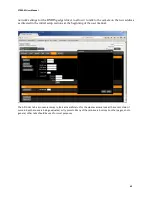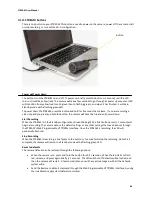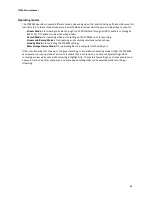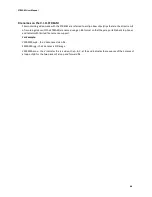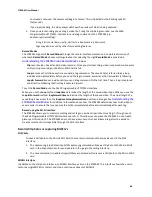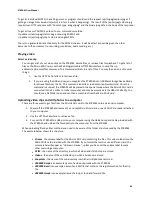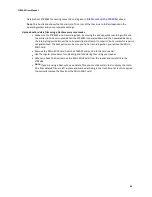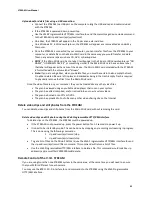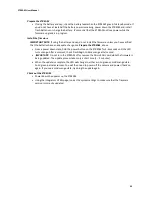STREAM User Manual
38
Note that there are several tabs to evaluate. Some buttons automatically will send a command, others will require
an apply button to be pushed. Generally if the command is normally executed alone, it will execute when pressed.
If the command may or should be used in conjunction with other setup commands, the apply button will be
required.
Some important items to note –
The log button in the upper left of the HTML page will allow you to see what commands are being sent to
the STREAM and the detailed responses being returned. This log is helpful for understanding the
commands and responses exchanged between the application running in your browser and the camera.
The user id and password in the upper right corner are by default blank and not required. Once these are
set and enabled, all future commands must be authenticated. This will prevent unauthorized computers
from changing settings on your camera.
This page is only one way to access the STREAM interface. You may also access it by typing commands
directly into the browser URL window and hitting return (such as “172.16.197.197/api/system/defaults”
to restore defaults) or you may send these commands from an HTML page you create or other
application.
Most tabs have an orange highlighted link that will allow you to get a status for that resource.
The first tab shown in the picture above and below, allows the user to set up the resolution for the camera. The
resolution options for each frame rate are shown and map directly to the API. The first number indicates the
sensor resolution and frame rate, the second number indicates the recording resolution, and the third number
indicates the streaming resolution. Some of the higher data rate options will not allow simultaneous recording and
streaming, due to processor limitations.