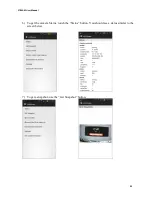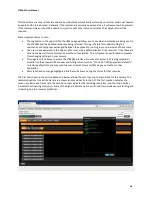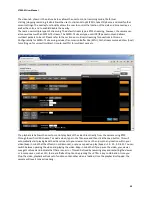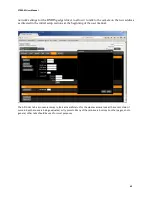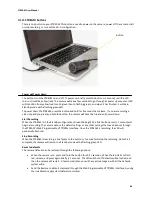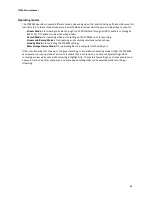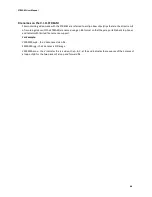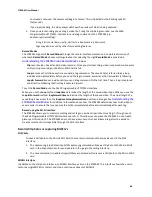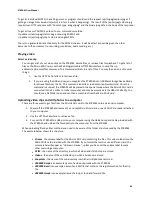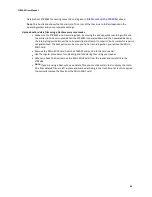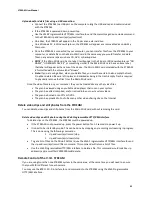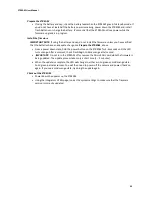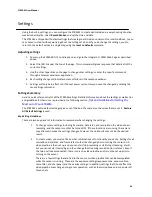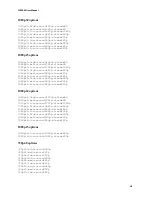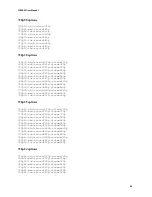STREAM User Manual
44
V.I.O. STREAM buttons
There is one button on your STREAM. This button is used to power on the camera, power off the camera, start
or stop recording, or to reset the Wi-Fi configuration.
Power up/Power down
The button turns the STREAM on and off. To power up, briefly press the button (< 1 second) until the LED
turns on (it will be yellow/red). The camera will take a few seconds to go through its power up sequence (LED
will transition from yellow/red to solid green then to flashing green), and when it has finished, it will be in
Standby mode with a flashing green LED.
To power down the STREAM, press the button and hold for 3 seconds then release. If you are recording a
video clip and you press and hold the button, the camera will close the file and will power down.
Start Recording
When the STREAM is in the Standby configuration (Green blinking LED), a brief button press (< 1 second) will
begin a recording. The camera will use the default settings or any other settings that have been set through
the STREAM’s Web Programmable HTTP/XML interface. Once the STREAM is recording, the LED will
periodically flash red.
Stop Recording
When the STREAM is recording, a brief press to the button (< 1 second) will stop the recording. Once this is
complete, the camera will return to a Standby mode with a flashing green LED.
Reset to defaults
The camera defaults can be restored through the following options:
When the camera is on, press and hold the button for 10-11 seconds. When the led starts to flash
red, release, and press again briefly (< 1 second). The LED will shut off, defaults will be loaded, and
then the camera will restart. A few second later, you will have a stream again with all the defaults,
system wide.
Send the Restore to default command through the Web Programmable HTTP/XML interface, by using
the <ipaddress>/api/system/defaults command.
Button