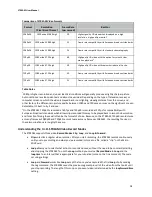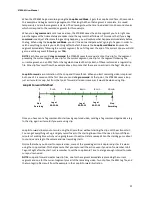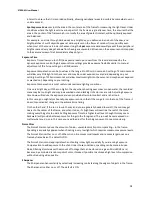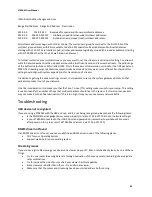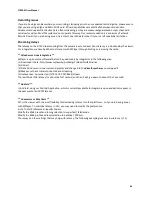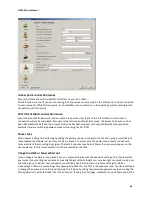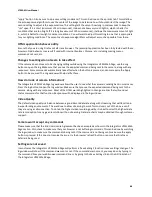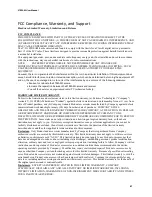STREAM User Manual
86
“apply” button. Also be sure to do a save settings command. This can be done on the api links tab. This will allow
the auto exposure algorithms to use the center of the image to determine how it should correct the image. The
second setting to adjust is the exposure time. This setting tells the sensor how long in microseconds to keep the
“iris” open. If it is short (minimum of 5 microseconds), it does not allow very much light in, which is better for
conditions that are too bright. If it is long (maximum of 120 microseconds), it allows the maximum amount of light
in, which is better for low light or darker conditions. You will want to adjust this setting to one that is appropriate
for your lighting conditions. The sensor’s auto exposure algorithms will adjust as much as possible from there.
HTML application behaves oddly
Ensure that you are using Firefox or Safari as a browser. The javascript application has been fully tested with these
browsers. Odd behavior may result if used with Internet Explorer, Chrome, etc. including missing menus,
commands not sent, etc.
Changes to settings do not seem to take effect
If the camera does not seem to be changing settings while using the Integrators HTML Web Page, use the Log
button to open the log. Make sure that you see the expected command being sent to the camera, along with any
responses. Some commands automatically take effect when the button is pressed, and some require the Apply
button to be pressed. The Log window will help clarify these.
How do I look at camera information?
The Integrators HTML Web Page log window allows the user to see what the camera is sending back in most cases.
Press the log button to open the log window. Make sure that you see the expected command being sent to the
camera, along with any responses. Most of the HTML words highlighted in Orange are links that will send out
status commands for that function. Responses will be displayed in the log window.
Video Quality
The default video quality is a balance between a good Record data rate along with streaming that will function in
low performing environments. This was done to allow streaming to work for most users out of the box, even if
they are using a cell connection. To obtain the highest video recording quality, it is best to select the highest data
rate record option for any given resolution with no streaming. Data rate charts may be obtained through customer
support.
Camera won’t accept any commands
Please make sure that the End User License Agreement has been accepted as shown in the Integrators HTML Web
Page section. Also check to make sure that your browser is not buffering commands. This can be done by watching
the log window to make sure the command is being sent. If the command is not being sent, make sure the apply
button is pressed. If this does not resolve the issue, try the browser ‘refresh’ button, or ensure that Firefox or
Safari are being used.
Settings are not saved
In most cases the Integrators HTML Web Page will perform a ‘Save Settings’ function to save settings changes. The
log window will show if the command was sent or not. If the command was not sent, you may do so by typing in
the command from your web browser command line or by going to the Save Settings link on the API links tab of
the Integrators HTML Web Page.