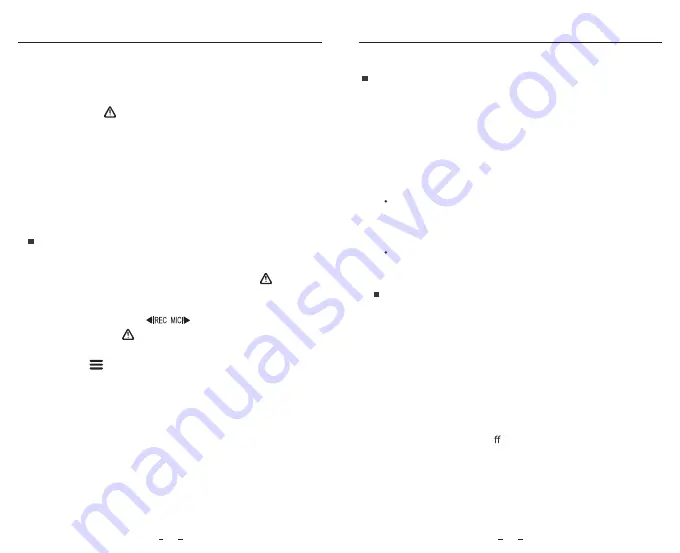
Manual emergency recording
Pressing the [ ] button during a recording will lock the current
file being recorded. Once locked, the file will not be overwritten by
the loop recording feature.
Note:
Collision detection sensitivity can be adjusted in settings under the
“G-sensor” option. Locked files are saved to SD card: DCIM \ Movie \ RO
2.
Playback Videos
Under standby mode (not recording), click once [ ] button to
enter the playlist.
Use the arrow buttons [ ] to select the desired video and
press the button [ ] to play.
Press the [ ] button to exit.
1.
2.
3.
Note:
The default video resolution of the dashcam is 2560 x 1440P 30fps.
Operation
Operation
15
16
1. Connect the camera to a computer by using the included
short USB cable.
2. The camera will automatically turn on and "microSD Card
Reader Mode" will be displayed on its LCD screen.
3. The computer will detect “removable disk”.
4. There will be two folders under DCIM folder:
Movie (loop recording video files)
Contains subfolder: Parking (Parking mode video files)
RO (Protected / Locked video files)
Photo (Video snapshot files)
5. Copy the files needed to your computer drive.
PC Mode
Note:
• Before using a microSD card to upgrade the firmware, formatting
the card in camera is necessary to ensure stable read and write
operation.
• Do not unplug or power o the camera during a firmware upgrade,
it may cause the camera to subsequently fail to boot.
Follow the instructions on this website to upgrade the firmware:
https://viofo.com/en/content/42-help-and-support/
Firmware Upgrade


































