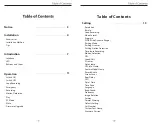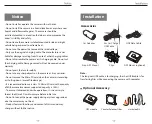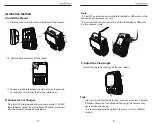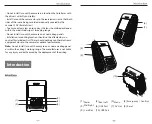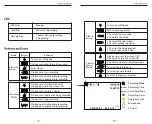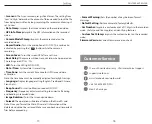-
14
-
①
Connect the camera to a computer using a Mini USB cable.
②
Device will automatically turn on and “Mass Storage” will be
displayed.
③
The computer will detect “removable disk”.
④
There will be three folders under the DCIM folder:
\ Movie ( Loop recording video files )
\ RO ( Event recording files )
\ Photo ( Video snapshot )
⑤
Copy files are needed to computer drive.
①
Download the latest firmware, unzip the file. Copy & paste or
drag & drop the .bin file to the root of the Micro SD card.
②
Insert the Micro SD card into the camera’s card slot once the
transfer is completed.
③
Plug into a power source and then turn the camera ON.
④
LED indicator will start flashing to confirm the update’s
progress.
Note:
• Before using a Micro SD card to upgrade the firmware, formatting
the card in-camera is necessary to ensure stable read and write
operation.
• Do not unplug or power-off the camera during a firmware
upgrade, it may cause the camera to fail from booting.
7) PC Mode
9)
Firmware Upgrade
During a private conversation, pressing the ‘ MIC ’ button will
mute the audio.
8) Mute
⑤
The camera will automatically reboot after the upgrade is
completed.
⑥
Currently installed firmware version can be verified by accessing
the ‘Version’ tab within the settings menu (last tab).