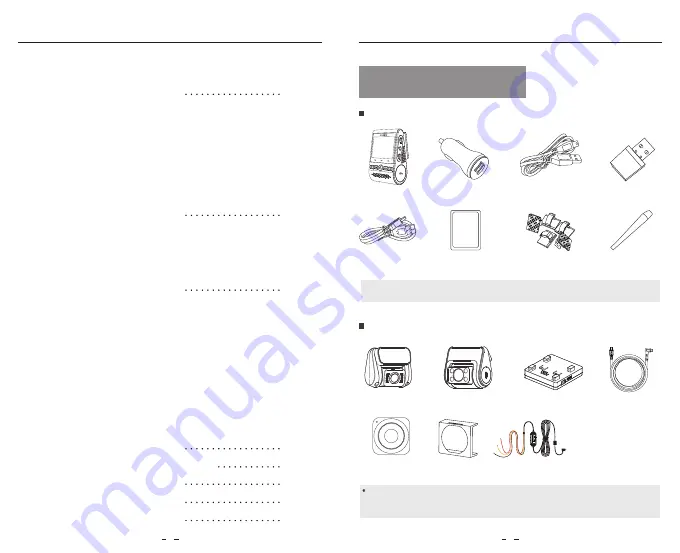
Table of Contents
Product Overview
Table of Contents
Product Overview
Installation
Operation
System Settings
Review and Control on Smartphone
Bluetooth Remote Control
Notice
Customer Service
Standard Items
Optional Accessory
Product Diagram
Inserting / Removing the Memory Card
LED Indicators
Buttons and Icons
Front Camera Installation
Rear Camera Installation
Cable Connection
Power On / Off
Loop Recording
Emergency Recording
Playback Videos
Motion Detection
PC Mode
View on a TV
PIP Mode
Firmware Upgrade
2
9
14
19
23
25
24
26
Product Overview
Standard Items
Optional Accessory
Front Camera
USB Data Cable
Rear Camera Cable
Rear Camera
Infrared Interior Camera
GPS module
Clips
Trim Removal Tool
Car Charger Adapter
4M Car Charger USB Cable
TM
TM
1
2
Spare Mount Sticky Pads
Note: The USB data cable is only for connecting the camera with computer to transfer
video files or upgrade firmware, not for charging the camera.
*
Note: Users could choose rear camera or interior camera to connect with front camera. Rear
camera to record at back of the road. Interior infrared camera to record inside of the car. Rear
camera user maunal is also avialable for interior camera.
Bluetooth Control
CPL
HK3 Hardwire Kits
VIOF
O
H
ar
dw
ire
K
it f
or
Car
D
ash
C
am
er
a
IN
PU
T:
RE
D
—
P
O
W
ER
BL
AC
K
—
G
N
D
YE
LLO
W
—
A
CC
Inp
ut:
12 /
24V
; O
utp
ut:
5V
2A M
ax
Card Reader Adapter
VIO
FO
































