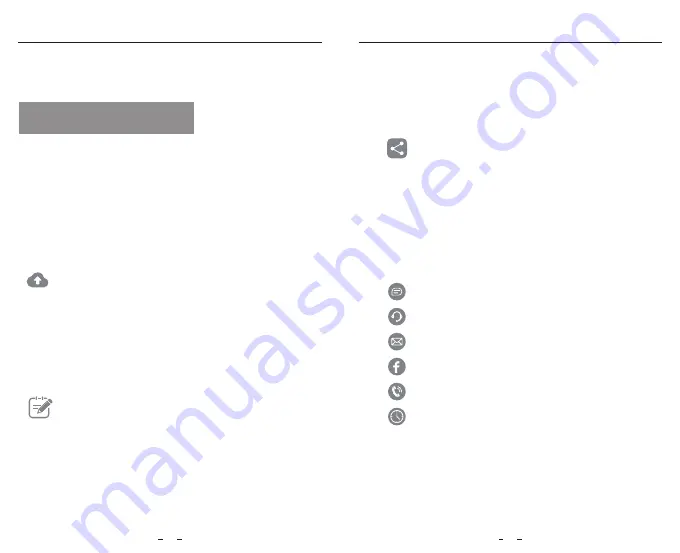
Customer Service
Customer Service
27
28
Customer Service
VIOFO also have Product Registration Program to help
customers extend warranty by 6 months.
Visit
www.viofo.com
and register your new product to
extend the warranty from 12 months to
18
months.
How to Contact Us ?
Submit a ticket at support.viofo.com
Live chat box at www.viofo.com
support@viofo.com
www.facebook.com/viofo.world
+86 755 8526 8909 (CN)
Mon-Fri 9am-6pm
Product Registration Program
Your Opinion Matters
Video Sharing
If you have any thoughts on how we can do even better,
connect with us today at
sales@viofo.com
.
Share videos caught on VIOFO camera with us. Let’s
enjoy your new found together! Gain a chance to get
a mysterious gift at
marketing@viofo.com
.
Thanks for choosing VIOFO!
From the date of purchase on, all products are warranted for
12 months and all accessories are warranted for 3 months.
VIOFO offers lifetime technical support for all our users. We
are committed to making sure that you are 100% satisfied
with our products and services.

































