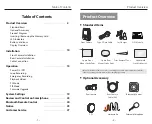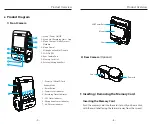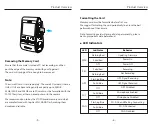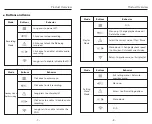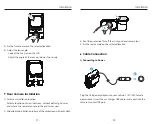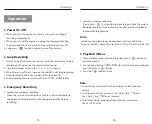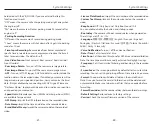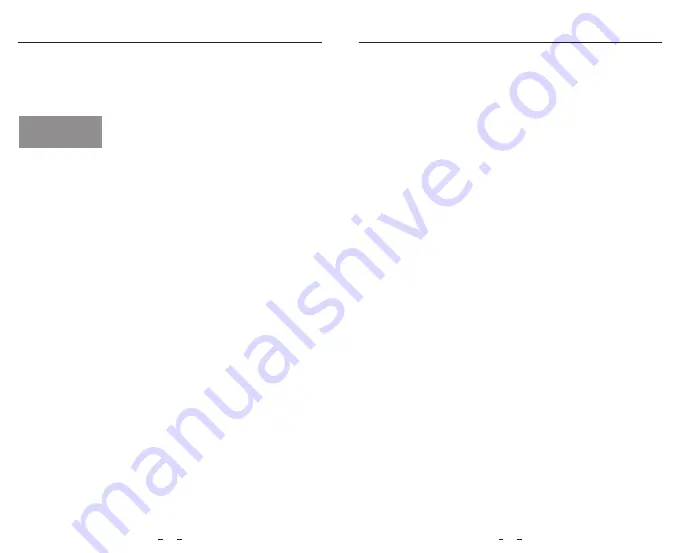
FCC Statement
This equipment has been tested and found to comply with the limits
for a Class B digital device, pursuant to part 15 of the FCC Rules. These
limits are designed to provide reasonable protection against harmful
interference in a residential installation. This equipment generates,
uses and can radiate radio frequency energy and, if not installed and
used in accordance with the instructions, may cause harmful
interference to radio communications. However, there is no
guarantee that interference will not occur in a particular installation. If
this equipment does cause harmful interference to radio or television
reception, which can be determined by turning the equipment o
ff
and on, the user is encouraged to try to correct the interference by
one or more of the following measures:
• Reorient or relocate the receiving antenna.
• Increase the separation between the equipment and receiver.
• Connect the equipment into an outlet on a circuit di
ff
erent from that
to which the receiver is connected.
• Consult the dealer or an experienced radio / TV technician for help.
Notice
Notice
25
Caution:
Any changes or modifications to this device not explicitly approved
by manufacturer could void your authority to operate this equipment.
This device complies with part 15 of the FCC Rules. Operation is
subject to the following two conditions:
(1) This device may not cause harmful interference.
(2) this device must accept any interference received, including
interference that may cause undesired operation.
Shenzhen VIOFO Technology Co.,Ltd, declares that this Radio
Frequency peripheral is in compliance with the essential
requirements and other relevant provisions of Directive 1999/5/EC.
Notice
26